Samsung Galaxy Tab S7+ 第一手開箱試玩分享
三星今年 2020 年下半年的發表會,終於推出了全新的 Galaxy Note 20 系列以及 Galaxy S7 系列平板電腦,而這次 Galaxy Tab S7 平板的部分可以說是規格來勢洶洶,除了搭載了移動級旗艦處理器 S865 Plus 之外,更有可收納的觸控板實體鍵盤的周邊,讓今年的 Galaxy Tab S7 系列平板,更像是一台行動電腦。

另外在今年的 S Pen 規格上,比起上一代還有更強大的進化,這次的 Galaxy Tab S7 系列平板也比照 Note 20 系列擁有超低延遲的功能,讓使用者如同是真的筆寫在真的紙畫圖書寫一般;另外這次在 S Pen 空中操控的部分,新一代的遠端遙控 3.0 多了 5 種手勢(返回,首頁,最近使用應用程式,智慧選取,截圖),讓使用者可以透過一隻 S Pen 就能做到大部分功能。
延伸閱讀:S Pen 與 Note 20 系列看齊!三星 Galaxy Tab S7 / S7+ 發表
而我們今天也光速入手了全新三星 Galaxy Tab S7+ 平板盒裝版,帶大家看看這次 Galaxy Tab S7+ 的各種外觀細節吧!

▲ 這次三星 Galaxy Tab S7 系列平板,共推出了 11 吋以及 12.4 吋兩種螢幕大小規格,而今天要開箱的產品,則是最大尺寸的 Galaxy Tab S7+ 12.4 吋的版本。

▲ 開箱後,可以先看到 Galaxy Tab S7+ 平板躺在盒中。

▲ 另外低延遲的 S Pen 也是標準配備,使用者不用多花三四千元額外買筆。

▲ 充電器的部分,隨盒中附上的是一般的 15W 快充,不過 Galaxy Tab S7+ 基本上支援 45W Super Fast Charging 充電規範。

▲ 15W 充電的部分採用的是一般 USB-A 充電孔。

▲ Galaxy Tab S7+ 在螢幕的部分採用的是 12.4 吋 Super AMOLED 材質的螢幕,解析度的部分則是支援 2800 x 1752 (WQXGA+)16:9 的比例,同時螢幕更新率也支援 120Hz 更新時間。

▲ 背面的部分則是沒有一點彎曲,全平面的設計外觀是今年三星的設計風格。

▲ 另外大家不知道有沒有注意到,相機模組的下方,有一條黑色的區塊設計,這個明顯的設計,基本上是要用來吸附 S Pen 用的,同時吸力也很強,不會隨便一碰就掉下。

▲ 在角落的部分,則是低調了設計上 SAMSUNG 的商標,另外在網路天線的部分,也是完全無違和的設計在邊緣上。


▲ 在 Galaxy Tab S7+ 平板四周圍的部分,同樣採用平面無曲線的髮絲紋切面,同時也搭載了四組 AKG 共同調校的喇叭,讓 Galaxy Tab S7+ 用有不錯的音質。

▲ 在相機的部分,雖然拍照一直不會是平板功能的主軸,不過 Galaxy Tab S7+ 還是提供了 1300 萬畫素+500 萬畫素廣角超鏡頭的拍照規格。

▲ 在底部的部分,大家會看到三個金屬點,這就是連結鍵盤時候會需要的溝通橋樑。

▲ 另外擴充容量的部分,是透過卡槽的方式安裝 microSD 記憶卡。

▲ 而卡槽基本上也是與 5G/LTE 版共用,不過如果機器是一般 WiFi 版的話,SIM 卡槽的部分則是會額外擋起來。
而這次 Galaxy Tab S7+ 最吸引人目光的,就是搭配 Galaxy Tab S7 系列一起規出的保護套收納鍵盤了,同時有趣的是,這次的保護套擁有上下兩面蓋的設計,不過基本上也能夠同時拆開來獨立使用。

▲ Galaxy Tab S7+ 專用背面保護蓋的設計,同時連同 S Pen 的區塊也設想到了。

▲ S Pen 的部分能夠得到更妥善的保護,就真的完全不用擔心會碰撞脫落。

▲ 而取出 S Pen 的部分也很方便,掀開一點保護套之後,就能拿出 S Pen 來使用了。

▲ 而保護螢幕正面的部分,同時也是鍵盤的模組。另外藉由背面保護殼的設計,讓 Galaxy Tab S7+ 可以站立在桌上。

▲ 這次的鍵盤,因為結合了 SAMSUNG DeX 的功能,讓作業系統可以支援滑鼠移動的操作,使得整體的操作起來如同在操作電腦一般。

▲ 以 12.4 吋的螢幕比例來說,Galaxy Tab S7+ 加上鍵盤模組後,幾乎能當作一般文書電腦來使用。

▲ 瀏覽器在瀏覽網頁上,也是會自動開啟電腦版網頁來顯示畫面。
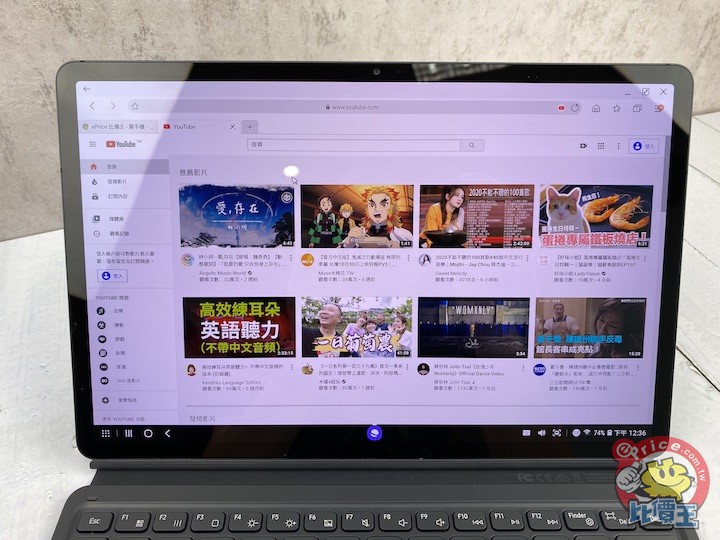
▲ YouTube 的顯示畫面也一樣。
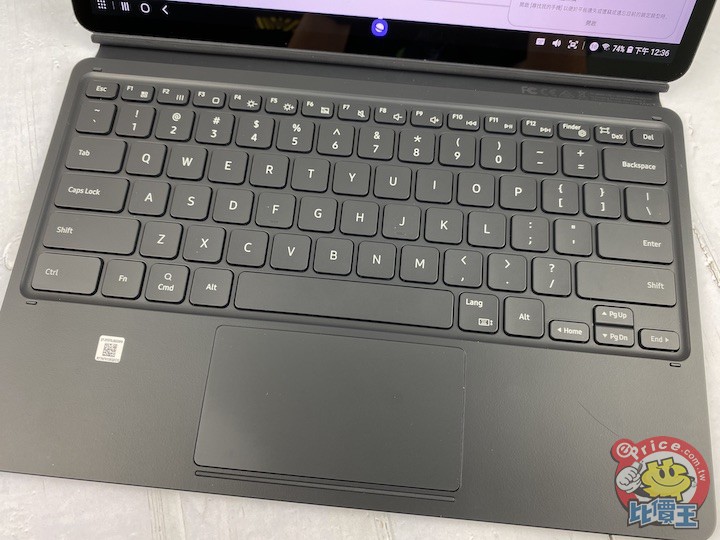

▲ 在鍵盤配置的部分,幾乎可以說是等同於一般 66 鍵全尺寸鍵盤的規格,按鍵與按鍵之間的距離不會說得上太擠,鍵盤鍵入的行程也算是一般薄膜鍵盤的回饋力道,整體來說當使用者在打這鍵盤的時候,不會太過鱉紐。另外鍵盤上也保留了 F1-F12 的實體按鍵。
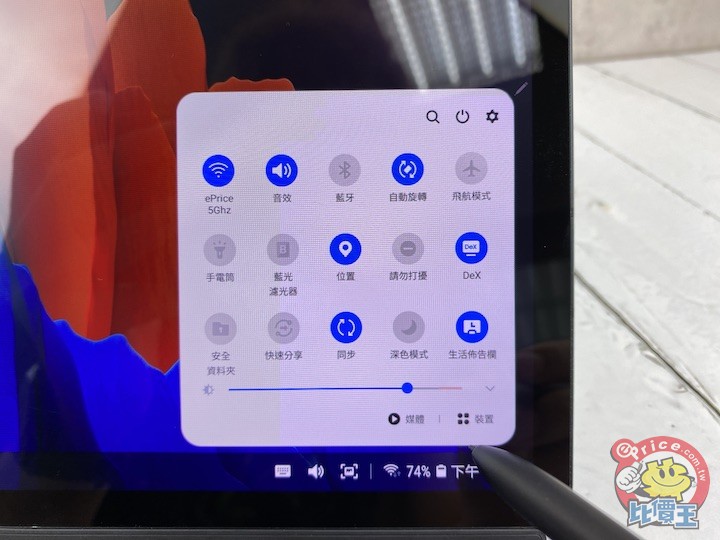
▲ 在設定功能表的部分,也是設計在畫面的右下角,其實整體操作起來,與大家常用的 Win 系統有點像,對於一般人來說算是相當容易上手。
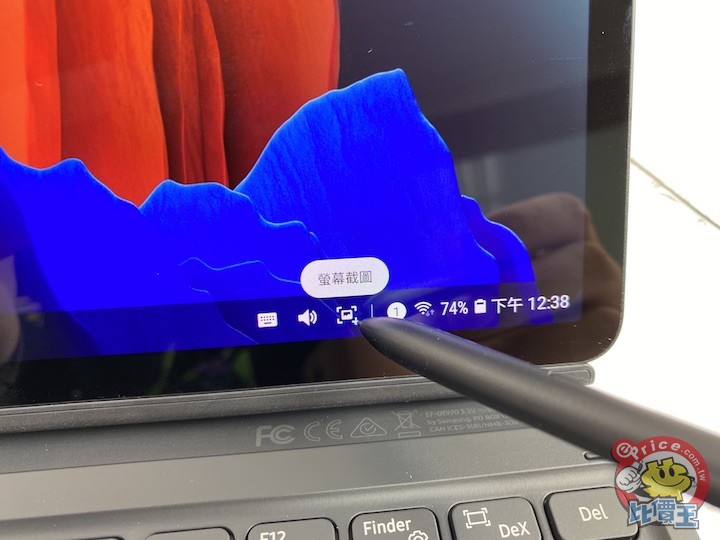
螢幕截圖的部分也蠻方便的,除了從螢幕上點擊之外,實體鍵盤上也有快速鍵可以一鍵達成螢幕截圖的功能。
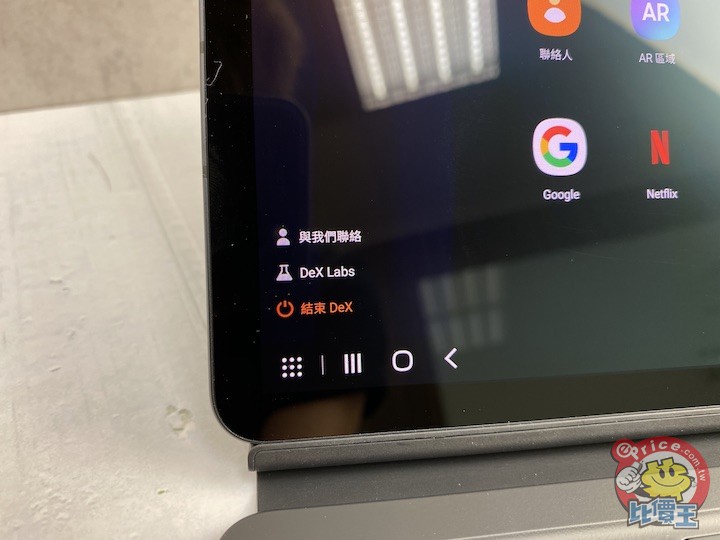
▲ 另外左下角的功能鍵,也能立即退出 DeX 模式,讓畫面立刻回到大家熟悉的 Android 平板畫面。
另外大家應該也蠻好奇 Galaxy Tab S7+ 的跑分成績吧!不過這邊要先提前強調,這次搶先開箱的 Galaxy Tab S7+ 盒裝版還未正式上市,系統軟體也還在測試版階段,所以跑出來的成績不代表最終穩定的版本,這邊可能要先特別強調一下。
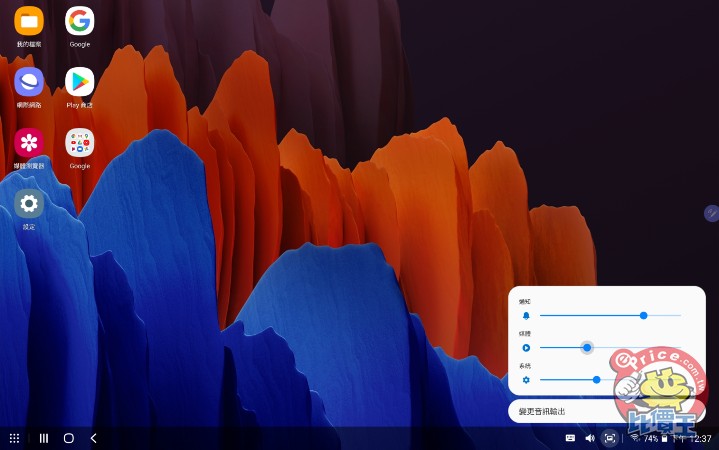
▲ Galaxy Tab S7+ 在 DeX 模式下的桌面顯示模式。
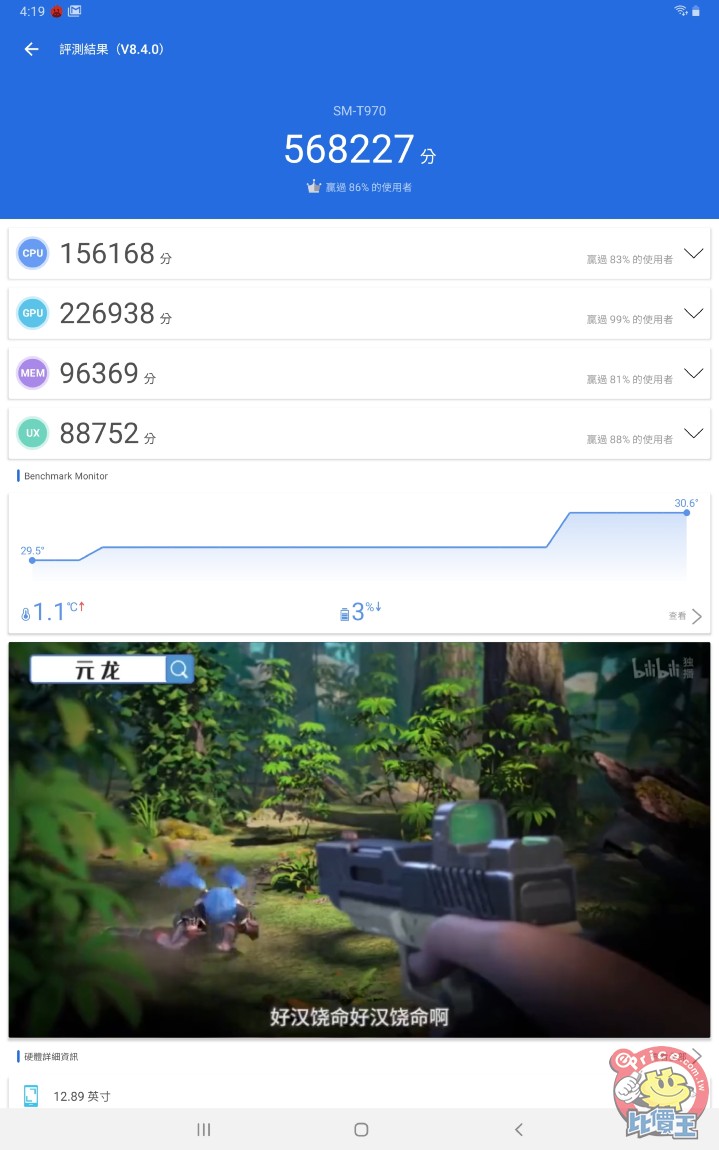
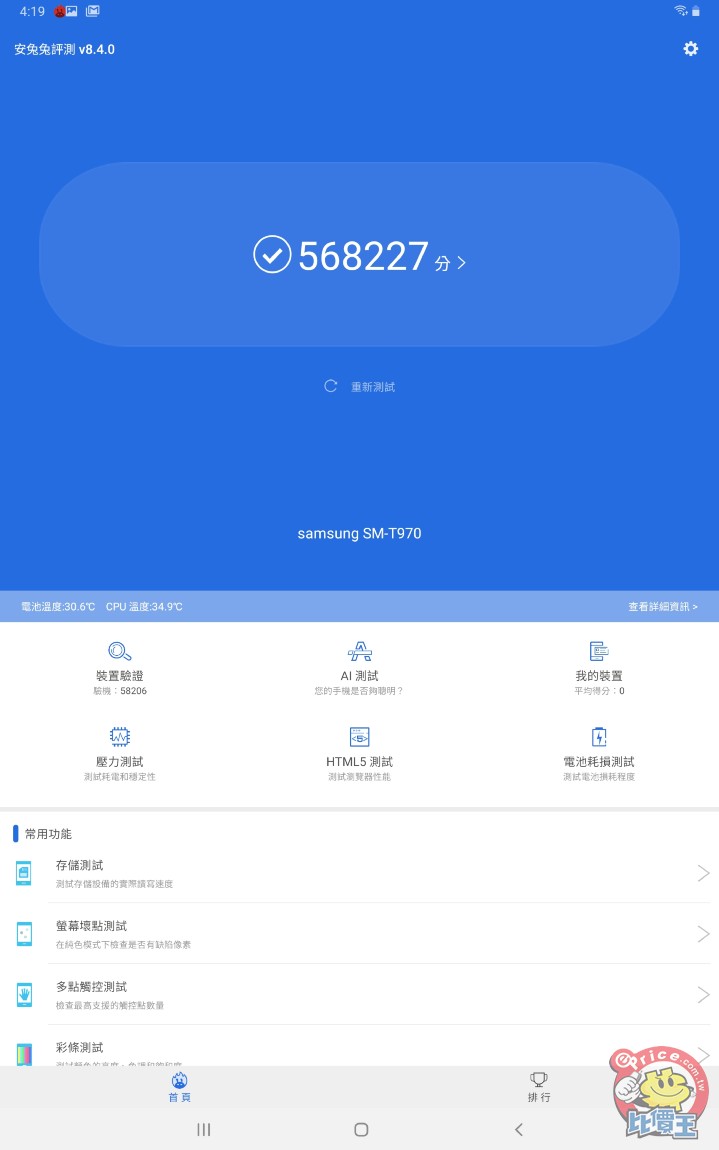
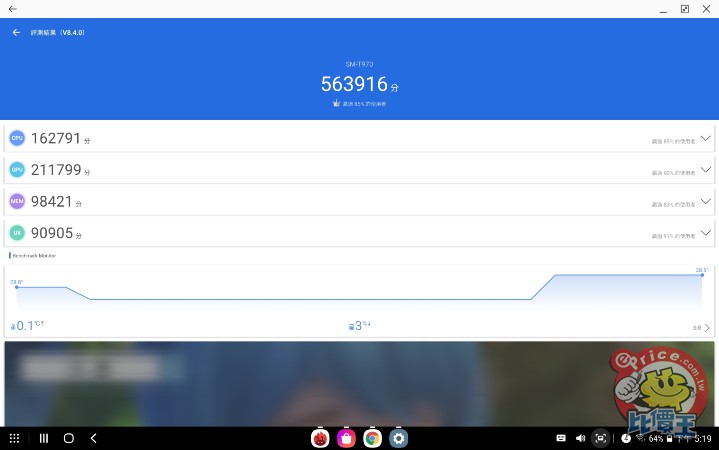
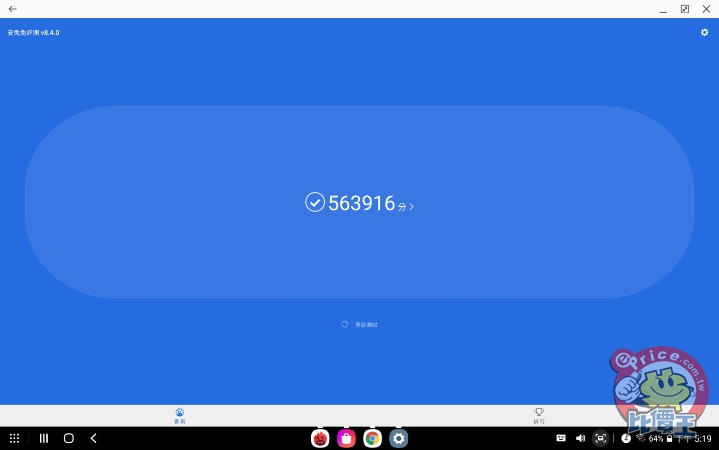
▲ 在安兔兔跑分的部分,在 Android 介面下或是 DeX 模式下都是在 56 萬分左右。
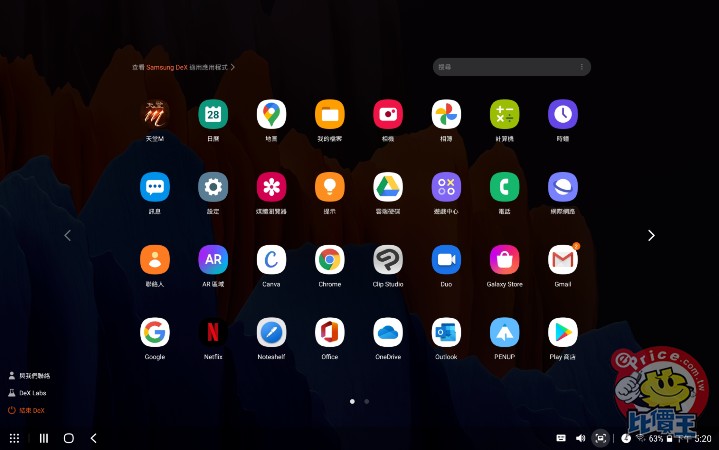
▲ 在 DeX 模式下,基本上各軟體還是以 APP 的型式呈現。
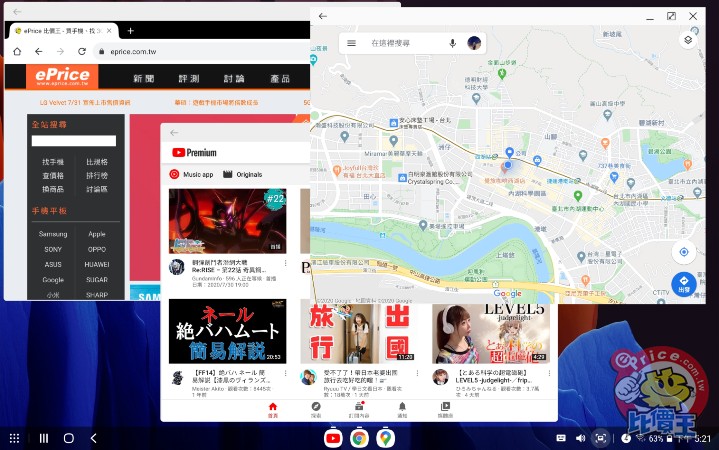
▲ 但是在開啟 App 之後,呈現方式就像是一般桌上型電腦一樣,可以同時多工多視窗使用這些軟體。
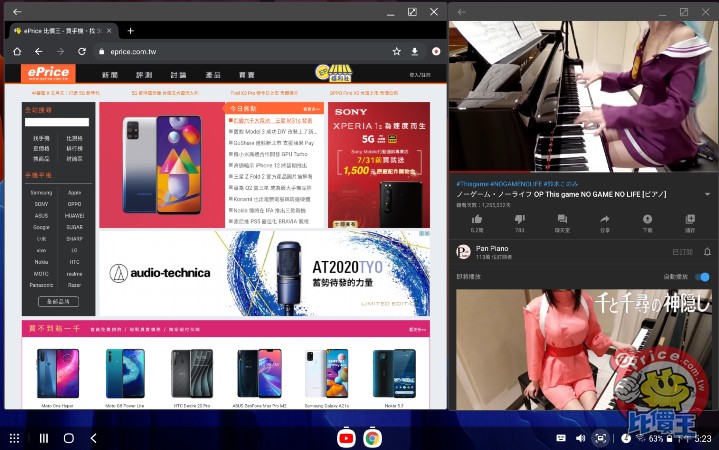
▲ 所以想要一半拿來上網,一半拿來看影片也是沒問題的,使用 Galaxy Tab S7+ 的 DeX 模式就像是使用電腦一般一樣輕鬆。

▲ 另外回到 Android 模式下來看看系統資訊的部分。
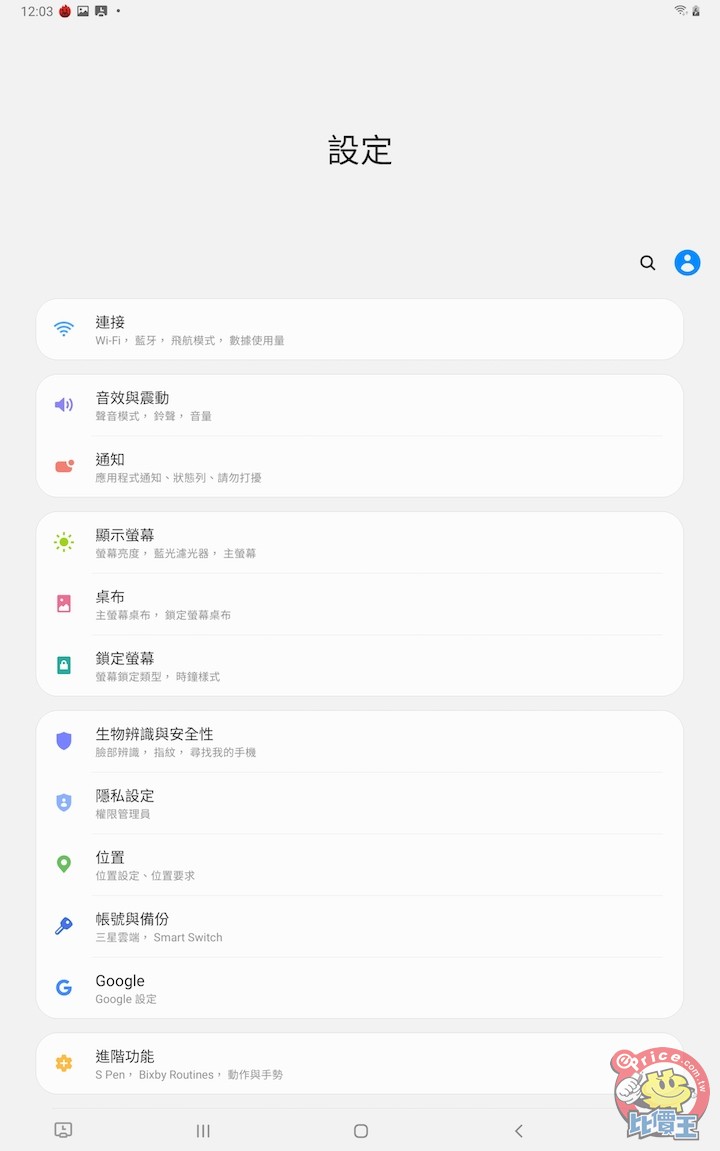
▲ 系統介面的風格也是三星近期所採用的 One UI 系統。
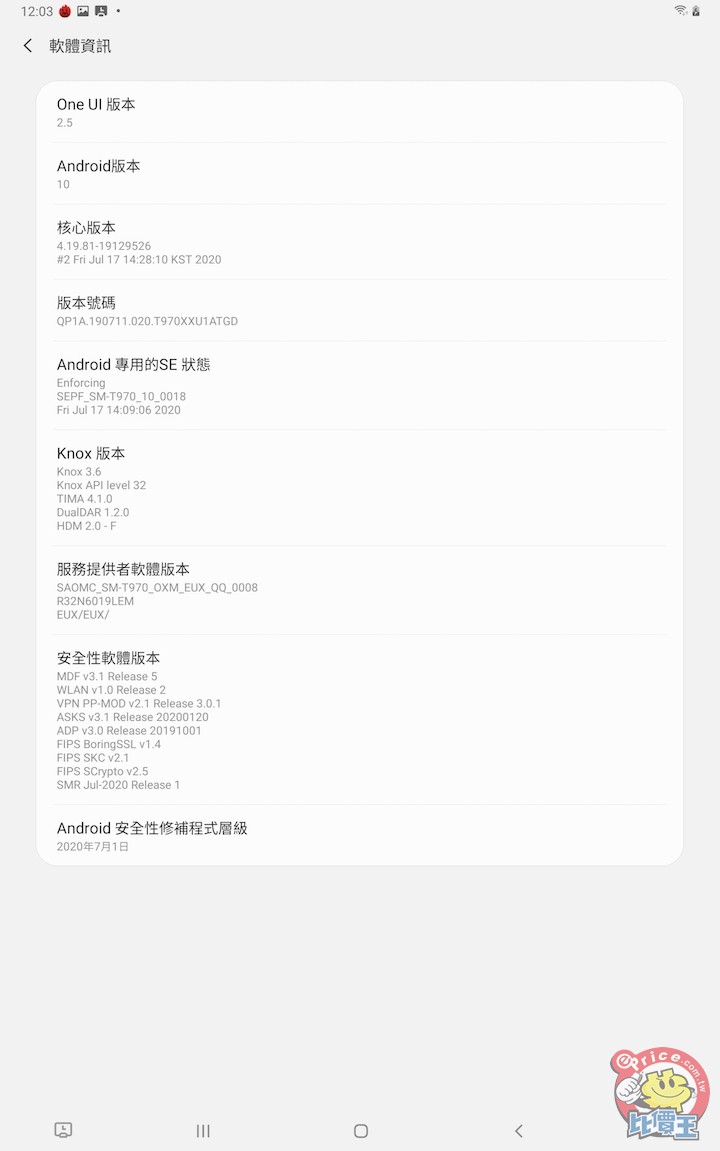
▲ 軟體版本方面,則是使用最新的 Android 10 系統。
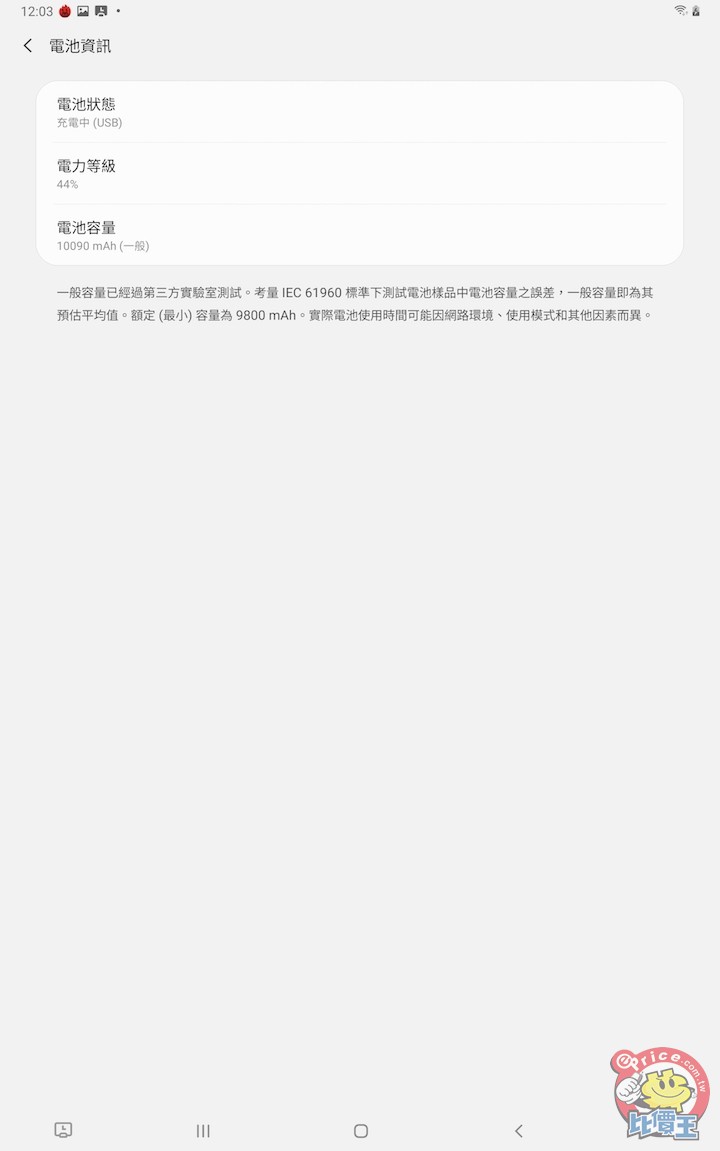
▲ 在 12.4 吋的 Galaxy Tab S7+ 上,使用的電池是 10090 mAh 的電池容量 。
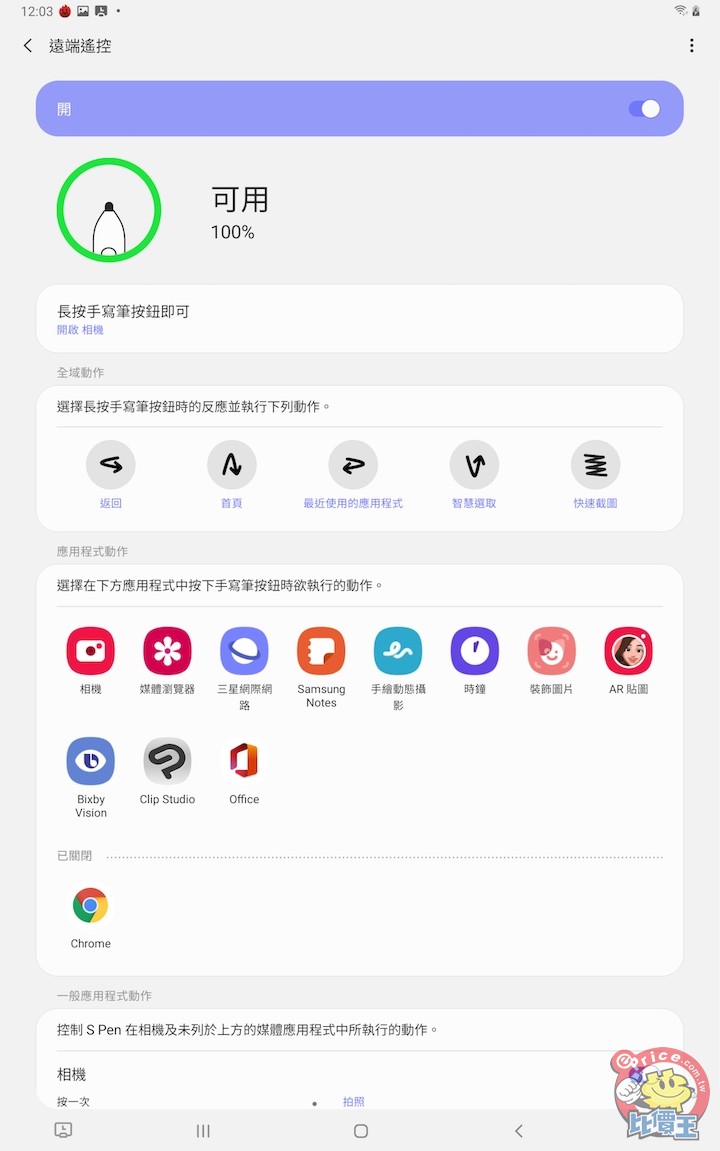
▲ 在 S Pen 的部分,則是有蠻多細節設定可以調整的。
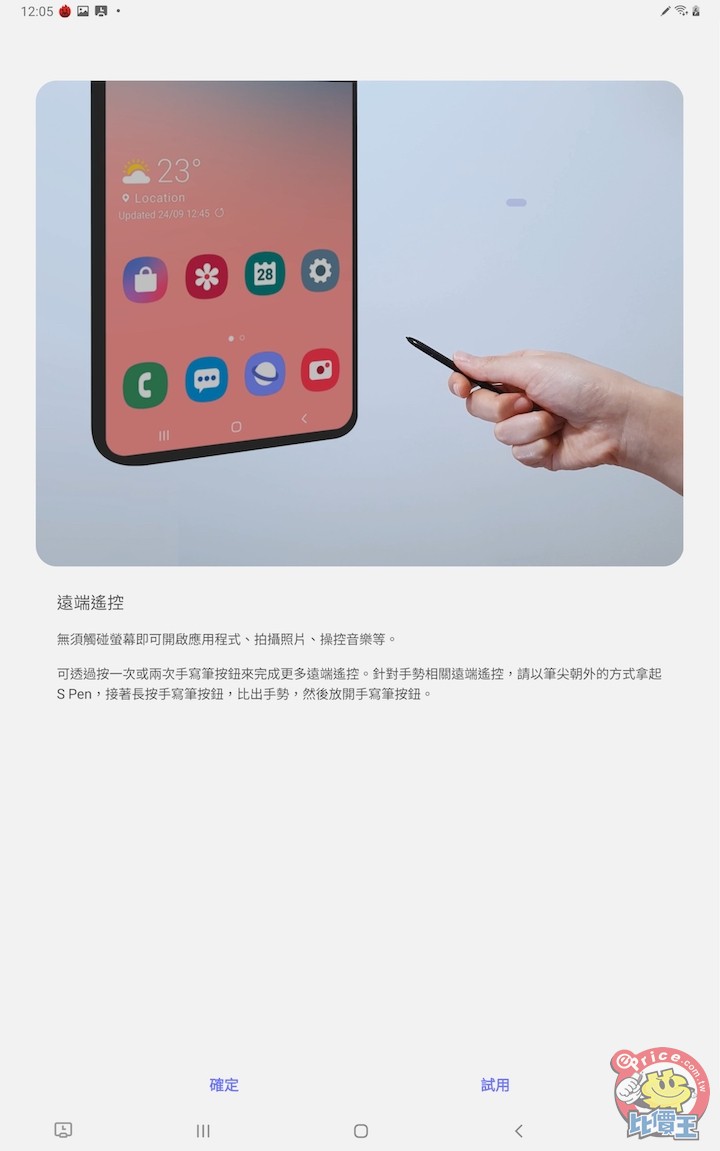
▲ 像是剛剛有提到全新的遠端遙控 3.0 功能,可以在系統設定下,透過教學的方式,一步一步教導使用者如何使用。
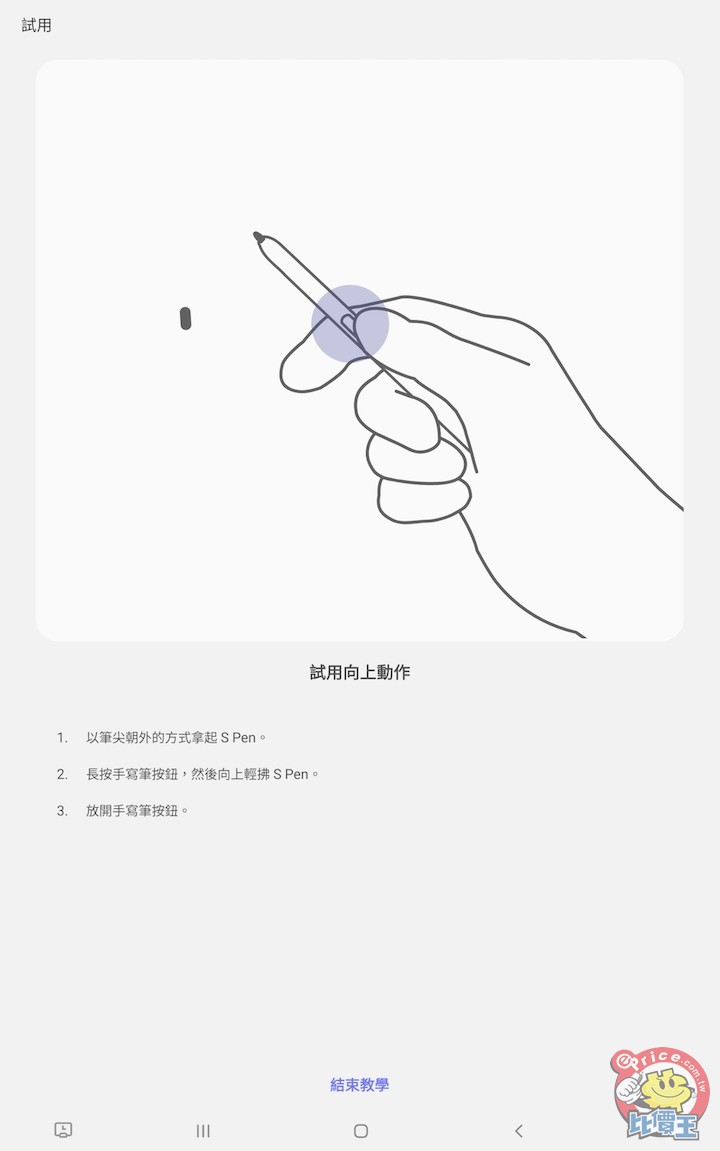
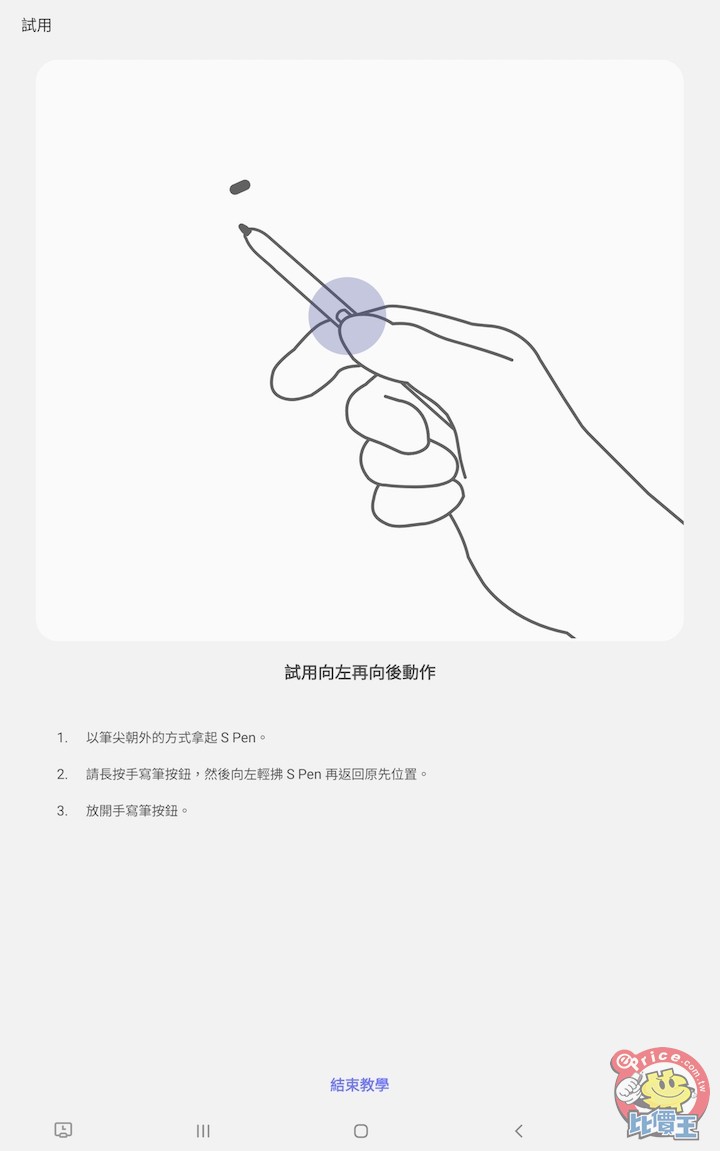
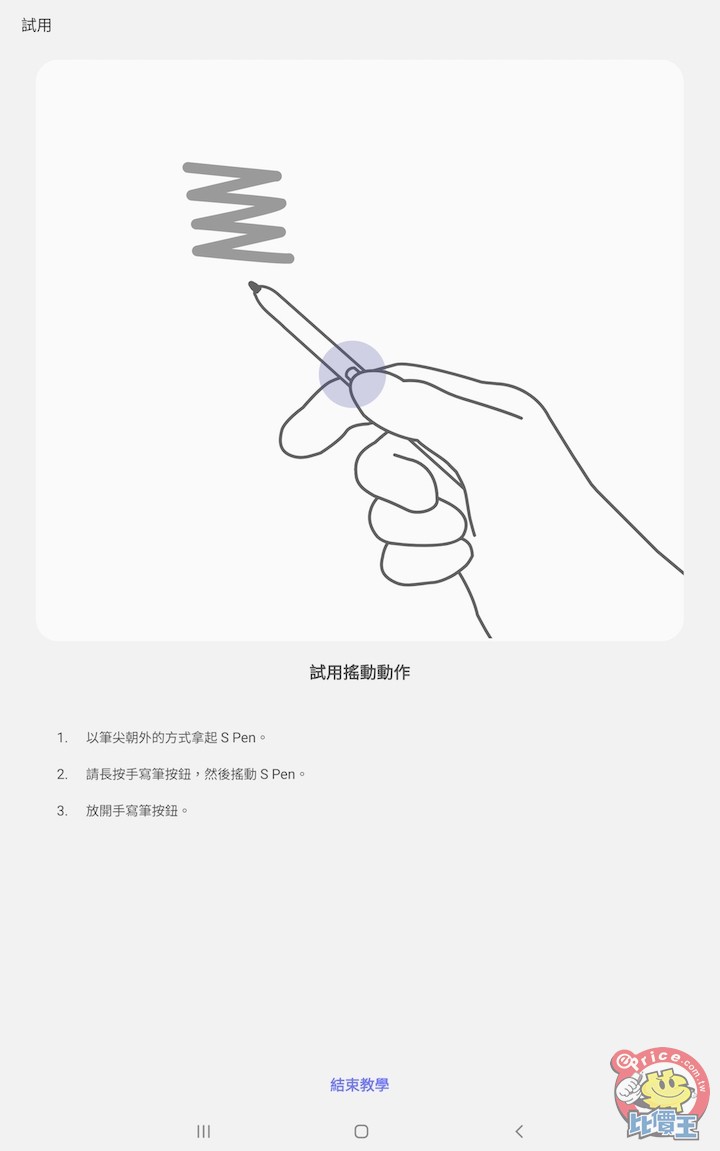
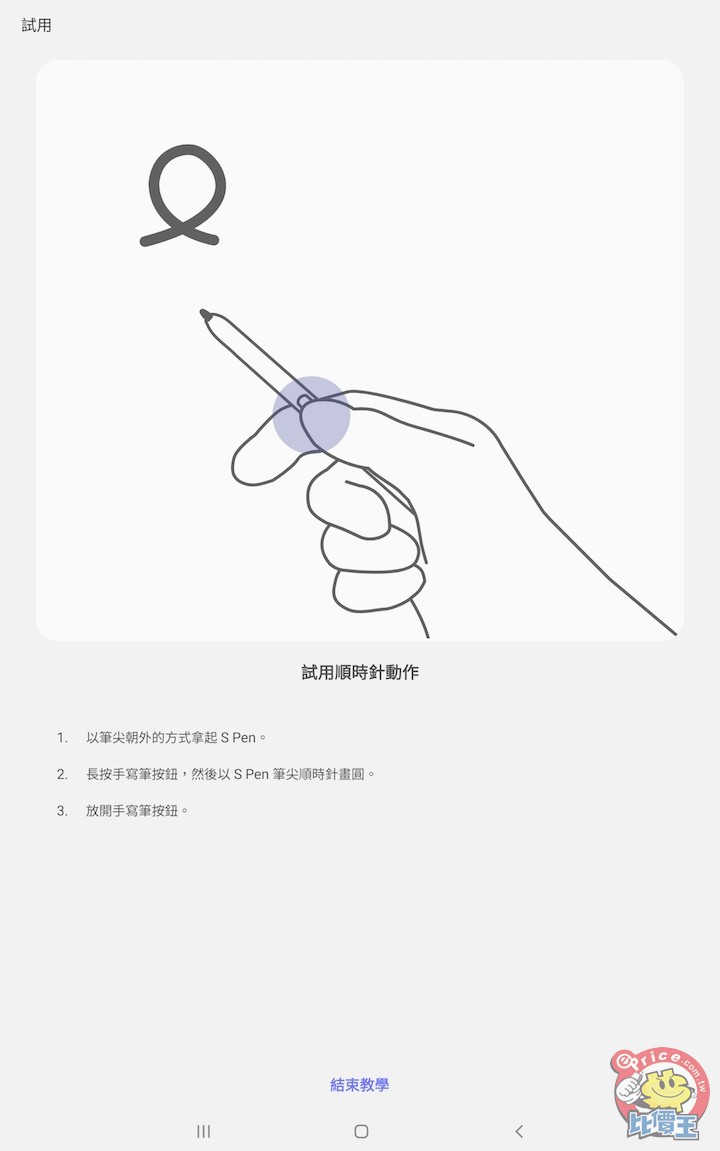
▲ 像是點按、畫動、畫圈等操作手勢,使用者都可以指定這些動作為要操控的自訂設定。
而在 S Pen 的部分,這次低延遲反應時間也是 Galaxy Tab S7 系列平板的升級重點之一。根據三星的產品頁面表示,Galaxy Tab S7 的 S Pen 與 Note 20 系列有著同樣的 9ms 低延遲速度,讓使用者在使用的時候,可以像是在紙上畫圖筆記一樣,不會讓使用者感到有延遲感。而這部份我們也透過超級慢動作錄影來看看,究竟是不是反應時間如同三星說的這麼快。
在透過 240fps 錄影的情況下,每秒 240 張的擷取速度,相當於一個影格能錄製到 4.16 毫秒的反應時間,在這樣的情況下,Galaxy Tab S7+ 在 S Pen 的操作上也算是相當滑順,就更不用說使用者實際在使用上,一點都不會感受到延遲了。


另外在今年的 S Pen 規格上,比起上一代還有更強大的進化,這次的 Galaxy Tab S7 系列平板也比照 Note 20 系列擁有超低延遲的功能,讓使用者如同是真的筆寫在真的紙畫圖書寫一般;另外這次在 S Pen 空中操控的部分,新一代的遠端遙控 3.0 多了 5 種手勢(返回,首頁,最近使用應用程式,智慧選取,截圖),讓使用者可以透過一隻 S Pen 就能做到大部分功能。
延伸閱讀:S Pen 與 Note 20 系列看齊!三星 Galaxy Tab S7 / S7+ 發表
而我們今天也光速入手了全新三星 Galaxy Tab S7+ 平板盒裝版,帶大家看看這次 Galaxy Tab S7+ 的各種外觀細節吧!

▲ 這次三星 Galaxy Tab S7 系列平板,共推出了 11 吋以及 12.4 吋兩種螢幕大小規格,而今天要開箱的產品,則是最大尺寸的 Galaxy Tab S7+ 12.4 吋的版本。

▲ 開箱後,可以先看到 Galaxy Tab S7+ 平板躺在盒中。

▲ 另外低延遲的 S Pen 也是標準配備,使用者不用多花三四千元額外買筆。

▲ 充電器的部分,隨盒中附上的是一般的 15W 快充,不過 Galaxy Tab S7+ 基本上支援 45W Super Fast Charging 充電規範。

▲ 15W 充電的部分採用的是一般 USB-A 充電孔。

▲ Galaxy Tab S7+ 在螢幕的部分採用的是 12.4 吋 Super AMOLED 材質的螢幕,解析度的部分則是支援 2800 x 1752 (WQXGA+)16:9 的比例,同時螢幕更新率也支援 120Hz 更新時間。

▲ 背面的部分則是沒有一點彎曲,全平面的設計外觀是今年三星的設計風格。

▲ 另外大家不知道有沒有注意到,相機模組的下方,有一條黑色的區塊設計,這個明顯的設計,基本上是要用來吸附 S Pen 用的,同時吸力也很強,不會隨便一碰就掉下。

▲ 在角落的部分,則是低調了設計上 SAMSUNG 的商標,另外在網路天線的部分,也是完全無違和的設計在邊緣上。


▲ 在 Galaxy Tab S7+ 平板四周圍的部分,同樣採用平面無曲線的髮絲紋切面,同時也搭載了四組 AKG 共同調校的喇叭,讓 Galaxy Tab S7+ 用有不錯的音質。

▲ 在相機的部分,雖然拍照一直不會是平板功能的主軸,不過 Galaxy Tab S7+ 還是提供了 1300 萬畫素+500 萬畫素廣角超鏡頭的拍照規格。

▲ 在底部的部分,大家會看到三個金屬點,這就是連結鍵盤時候會需要的溝通橋樑。

▲ 另外擴充容量的部分,是透過卡槽的方式安裝 microSD 記憶卡。

▲ 而卡槽基本上也是與 5G/LTE 版共用,不過如果機器是一般 WiFi 版的話,SIM 卡槽的部分則是會額外擋起來。
而這次 Galaxy Tab S7+ 最吸引人目光的,就是搭配 Galaxy Tab S7 系列一起規出的保護套收納鍵盤了,同時有趣的是,這次的保護套擁有上下兩面蓋的設計,不過基本上也能夠同時拆開來獨立使用。

▲ Galaxy Tab S7+ 專用背面保護蓋的設計,同時連同 S Pen 的區塊也設想到了。

▲ S Pen 的部分能夠得到更妥善的保護,就真的完全不用擔心會碰撞脫落。

▲ 而取出 S Pen 的部分也很方便,掀開一點保護套之後,就能拿出 S Pen 來使用了。

▲ 而保護螢幕正面的部分,同時也是鍵盤的模組。另外藉由背面保護殼的設計,讓 Galaxy Tab S7+ 可以站立在桌上。

▲ 這次的鍵盤,因為結合了 SAMSUNG DeX 的功能,讓作業系統可以支援滑鼠移動的操作,使得整體的操作起來如同在操作電腦一般。

▲ 以 12.4 吋的螢幕比例來說,Galaxy Tab S7+ 加上鍵盤模組後,幾乎能當作一般文書電腦來使用。

▲ 瀏覽器在瀏覽網頁上,也是會自動開啟電腦版網頁來顯示畫面。
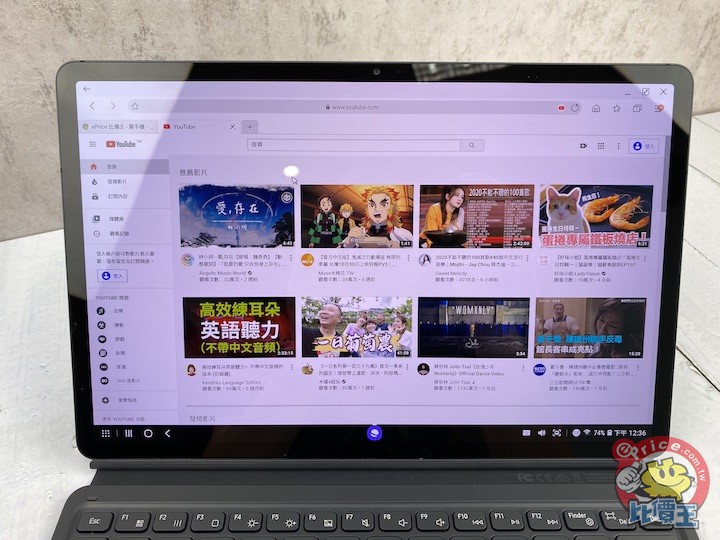
▲ YouTube 的顯示畫面也一樣。
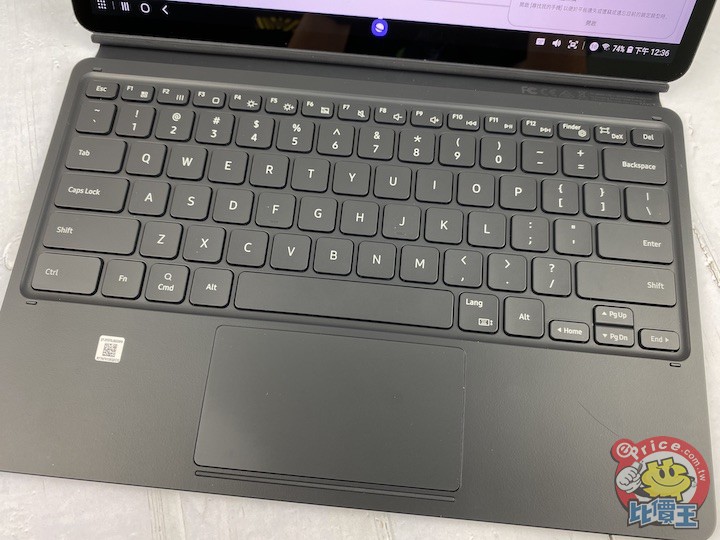

▲ 在鍵盤配置的部分,幾乎可以說是等同於一般 66 鍵全尺寸鍵盤的規格,按鍵與按鍵之間的距離不會說得上太擠,鍵盤鍵入的行程也算是一般薄膜鍵盤的回饋力道,整體來說當使用者在打這鍵盤的時候,不會太過鱉紐。另外鍵盤上也保留了 F1-F12 的實體按鍵。
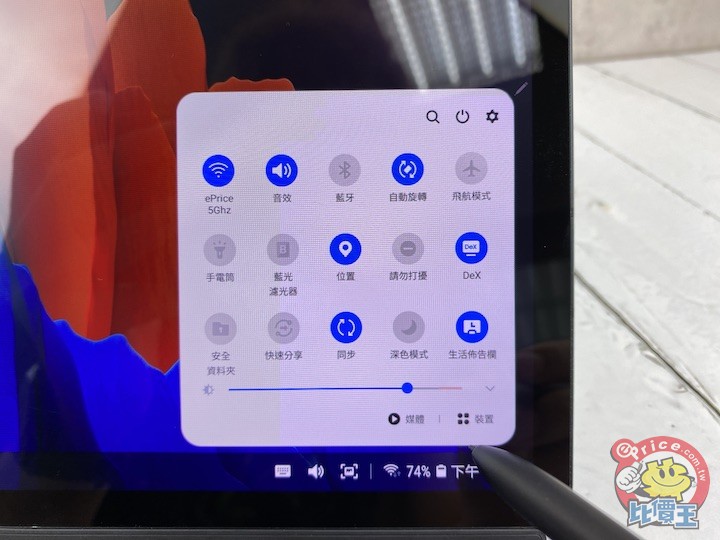
▲ 在設定功能表的部分,也是設計在畫面的右下角,其實整體操作起來,與大家常用的 Win 系統有點像,對於一般人來說算是相當容易上手。
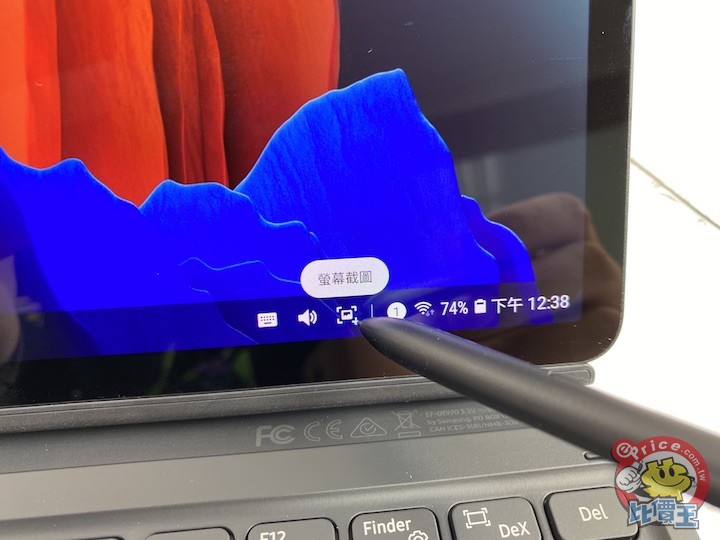
螢幕截圖的部分也蠻方便的,除了從螢幕上點擊之外,實體鍵盤上也有快速鍵可以一鍵達成螢幕截圖的功能。
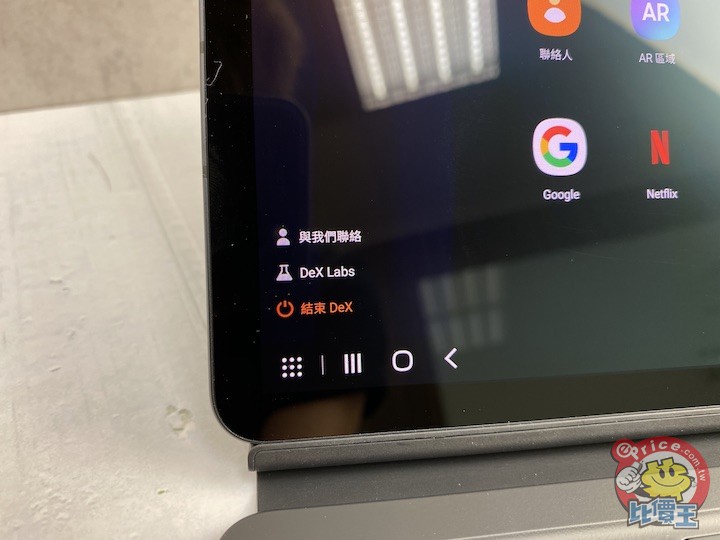
▲ 另外左下角的功能鍵,也能立即退出 DeX 模式,讓畫面立刻回到大家熟悉的 Android 平板畫面。
系統頁面介紹
在系統的部分,這邊就會以 DeX 搭配鍵盤的操作為主,特別會提到一些 Galaxy Tab S7+ 的新功能,例如 S Pen 全新的操作方式、透過慢動作錄影來看看這次 S Pen 的反應軌跡另外大家應該也蠻好奇 Galaxy Tab S7+ 的跑分成績吧!不過這邊要先提前強調,這次搶先開箱的 Galaxy Tab S7+ 盒裝版還未正式上市,系統軟體也還在測試版階段,所以跑出來的成績不代表最終穩定的版本,這邊可能要先特別強調一下。
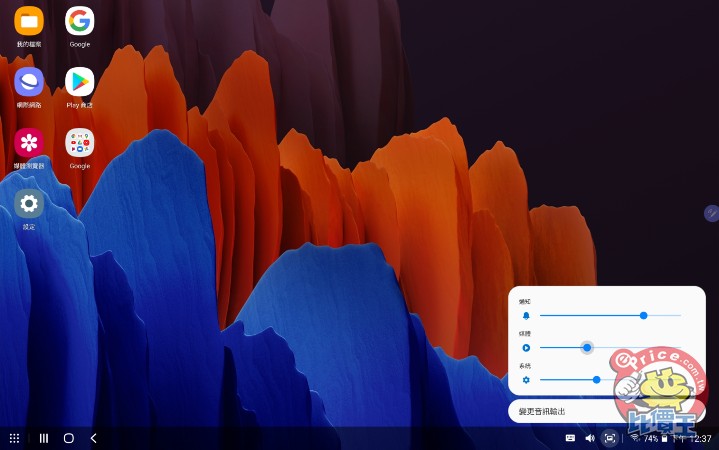
▲ Galaxy Tab S7+ 在 DeX 模式下的桌面顯示模式。
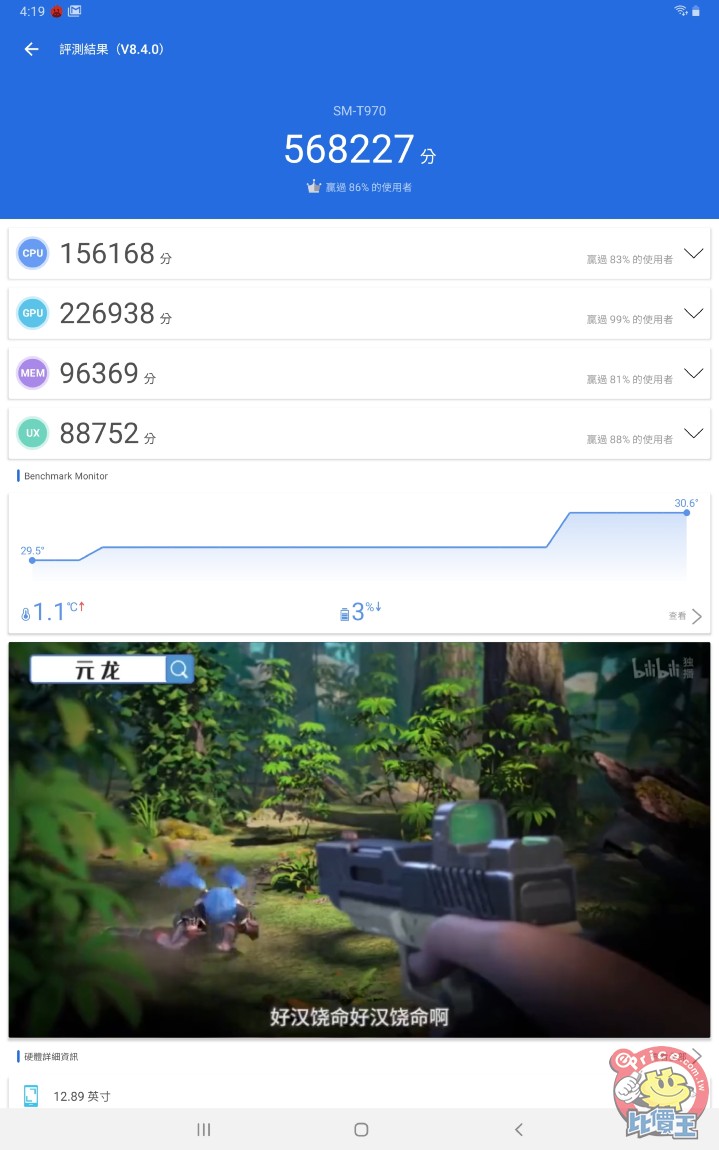
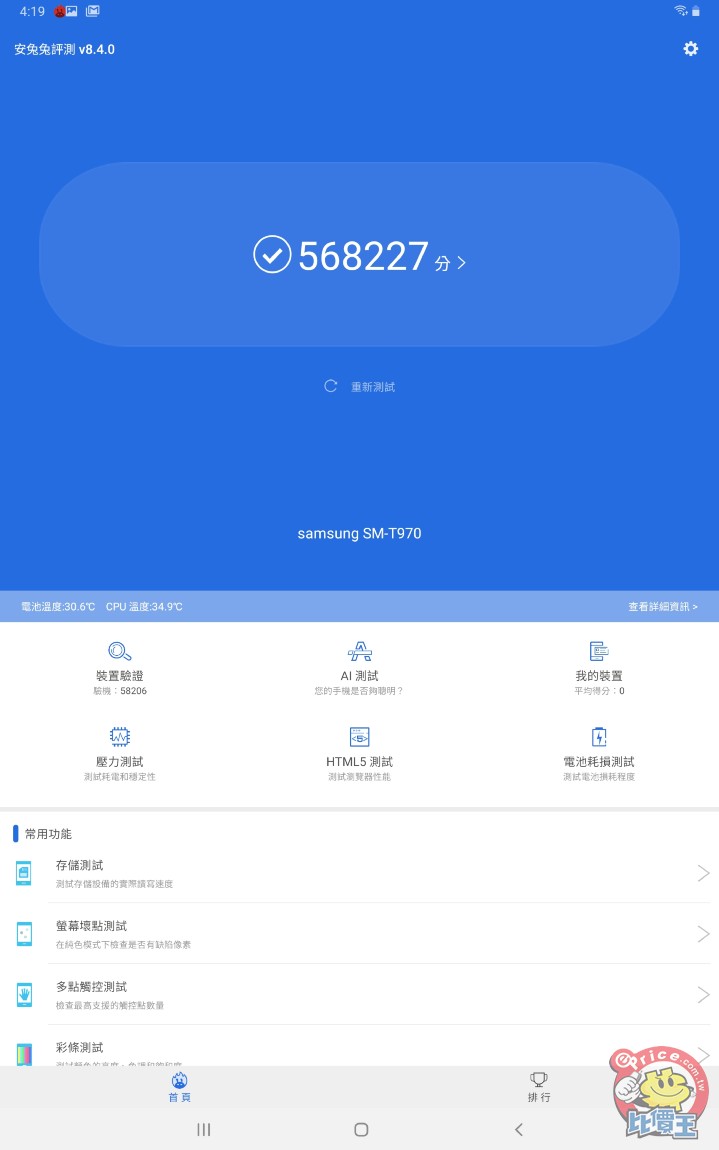
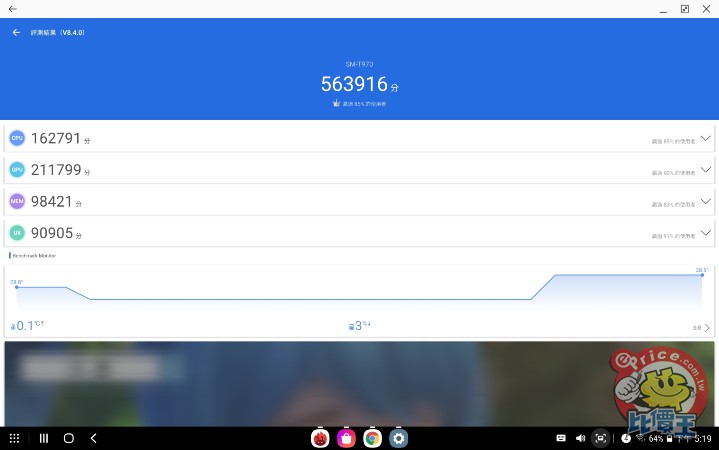
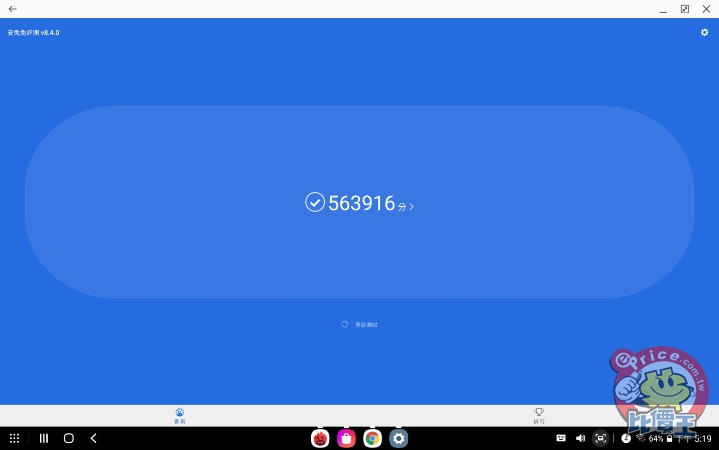
▲ 在安兔兔跑分的部分,在 Android 介面下或是 DeX 模式下都是在 56 萬分左右。
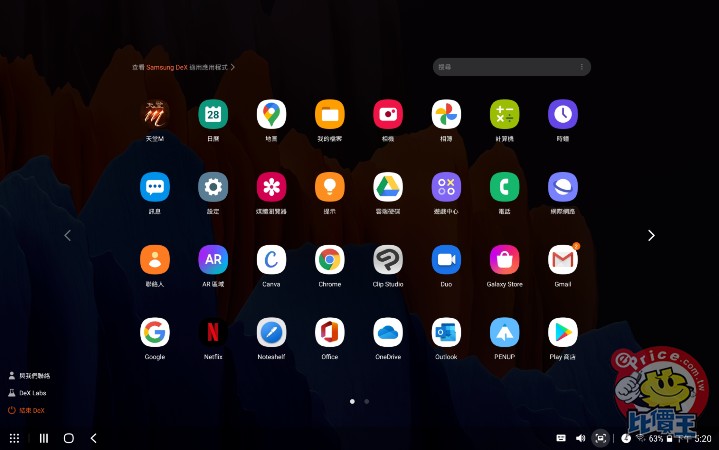
▲ 在 DeX 模式下,基本上各軟體還是以 APP 的型式呈現。
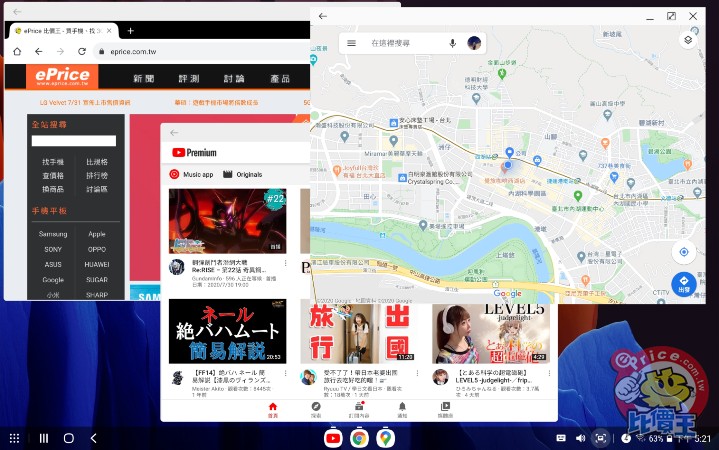
▲ 但是在開啟 App 之後,呈現方式就像是一般桌上型電腦一樣,可以同時多工多視窗使用這些軟體。
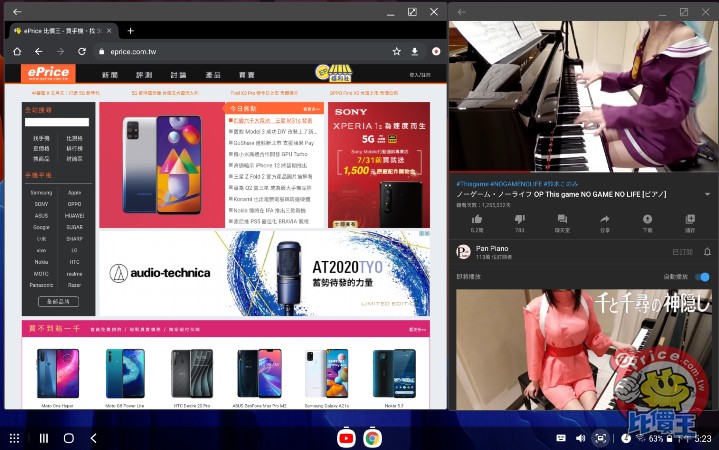
▲ 所以想要一半拿來上網,一半拿來看影片也是沒問題的,使用 Galaxy Tab S7+ 的 DeX 模式就像是使用電腦一般一樣輕鬆。

▲ 另外回到 Android 模式下來看看系統資訊的部分。
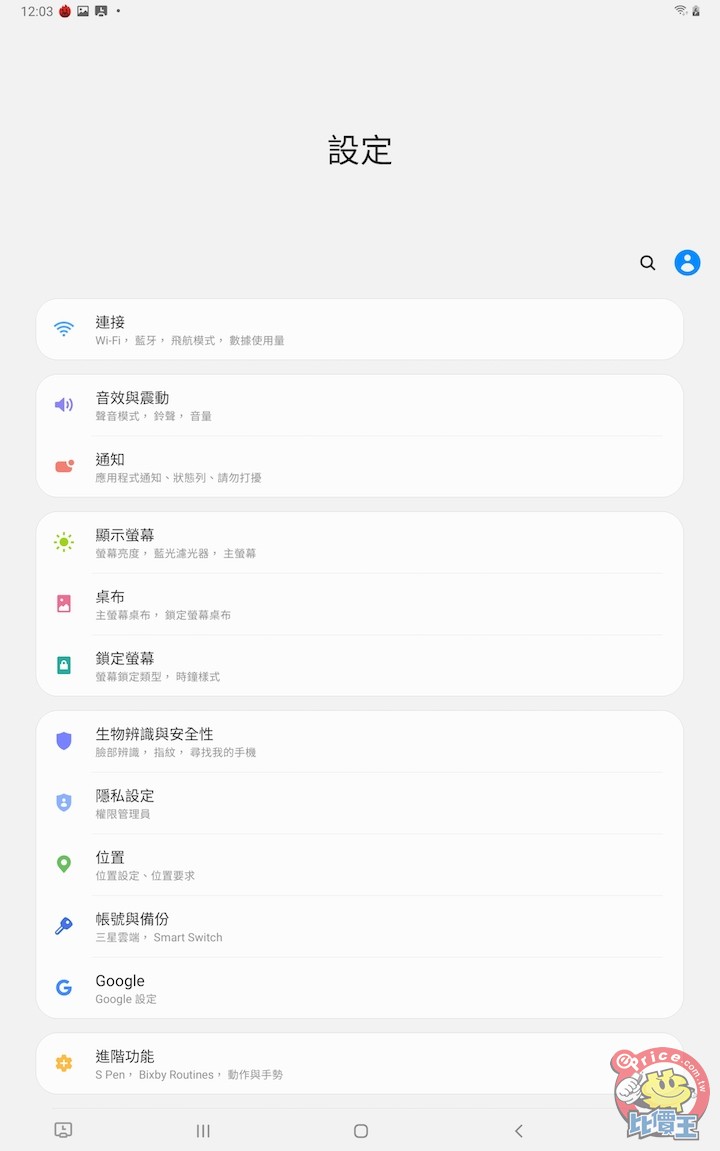
▲ 系統介面的風格也是三星近期所採用的 One UI 系統。
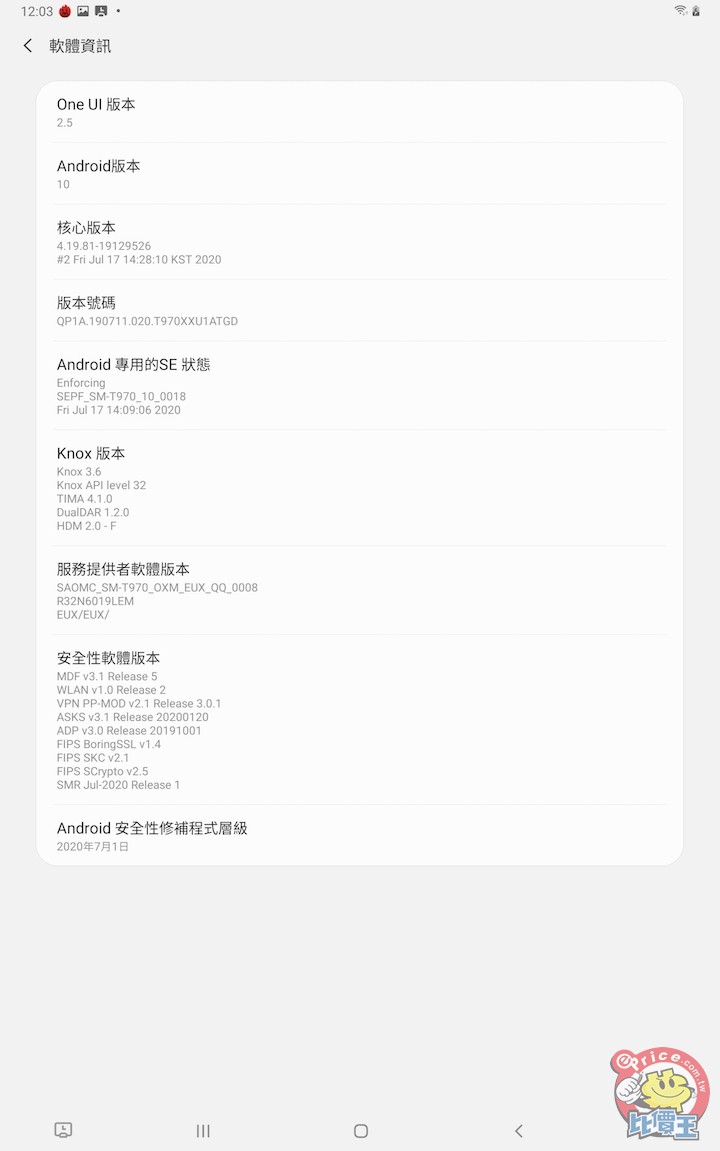
▲ 軟體版本方面,則是使用最新的 Android 10 系統。
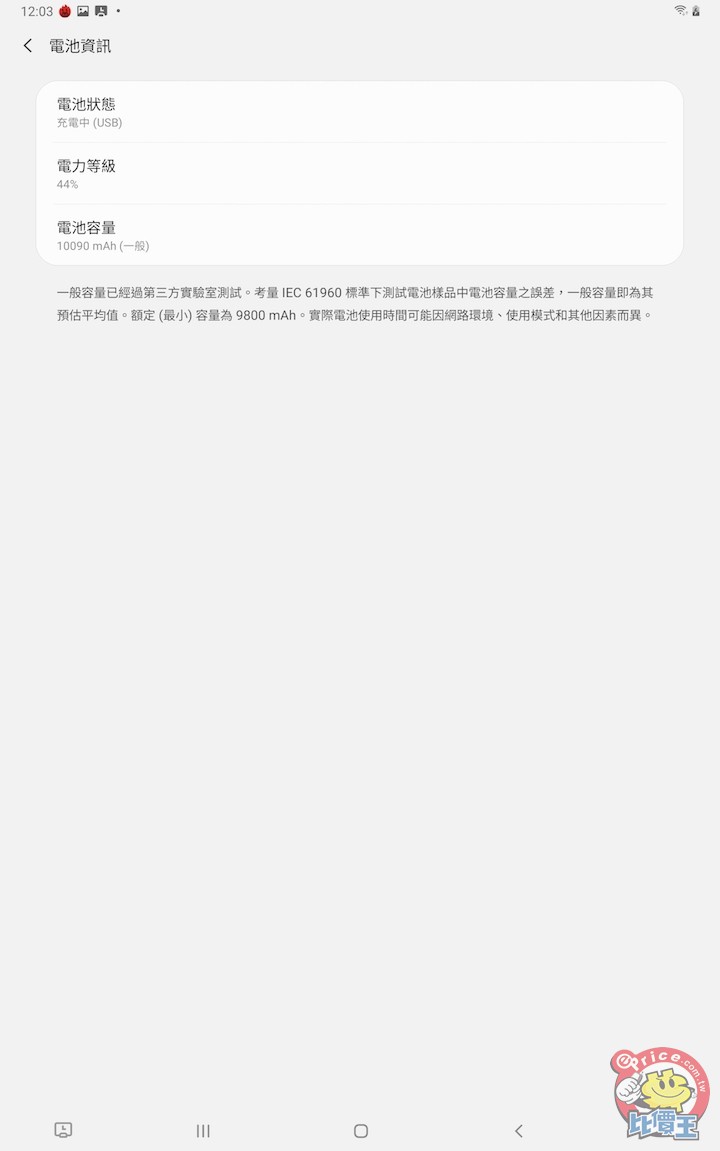
▲ 在 12.4 吋的 Galaxy Tab S7+ 上,使用的電池是 10090 mAh 的電池容量 。
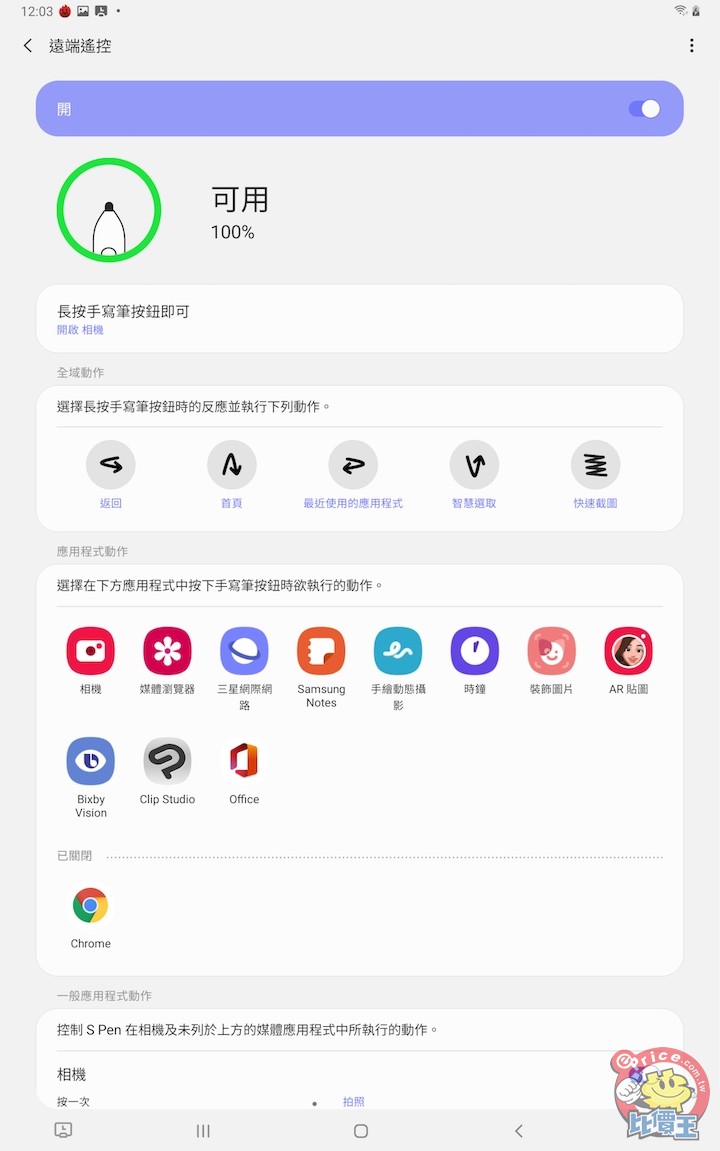
▲ 在 S Pen 的部分,則是有蠻多細節設定可以調整的。
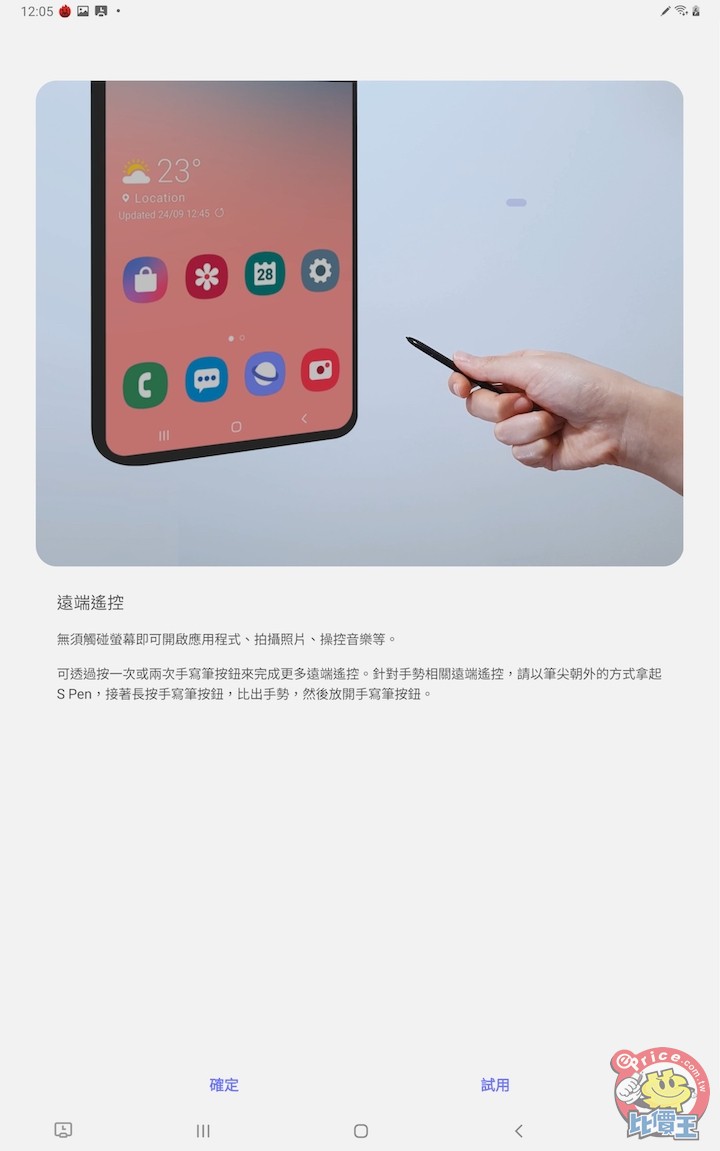
▲ 像是剛剛有提到全新的遠端遙控 3.0 功能,可以在系統設定下,透過教學的方式,一步一步教導使用者如何使用。
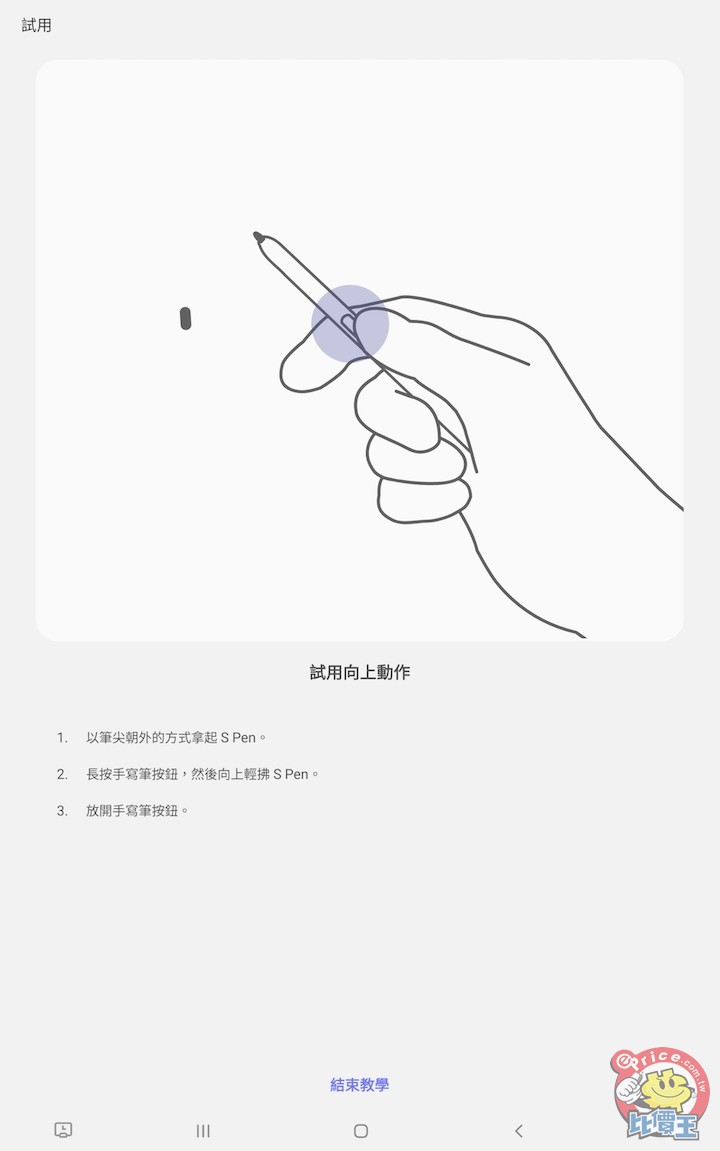
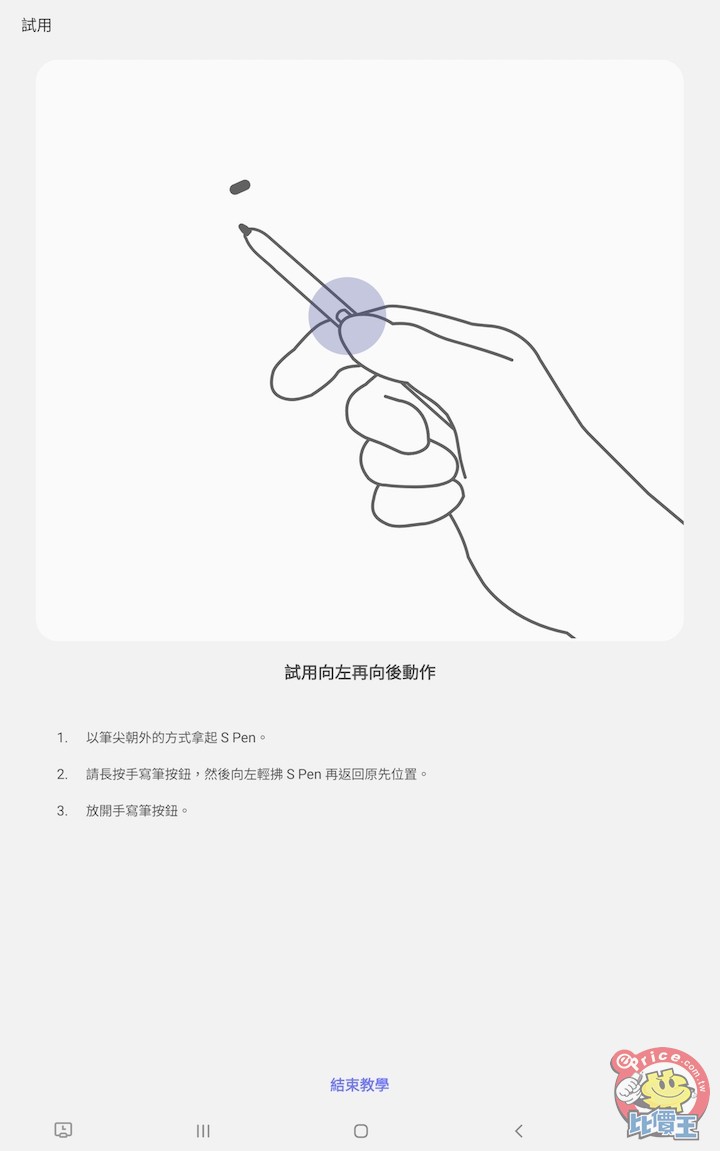
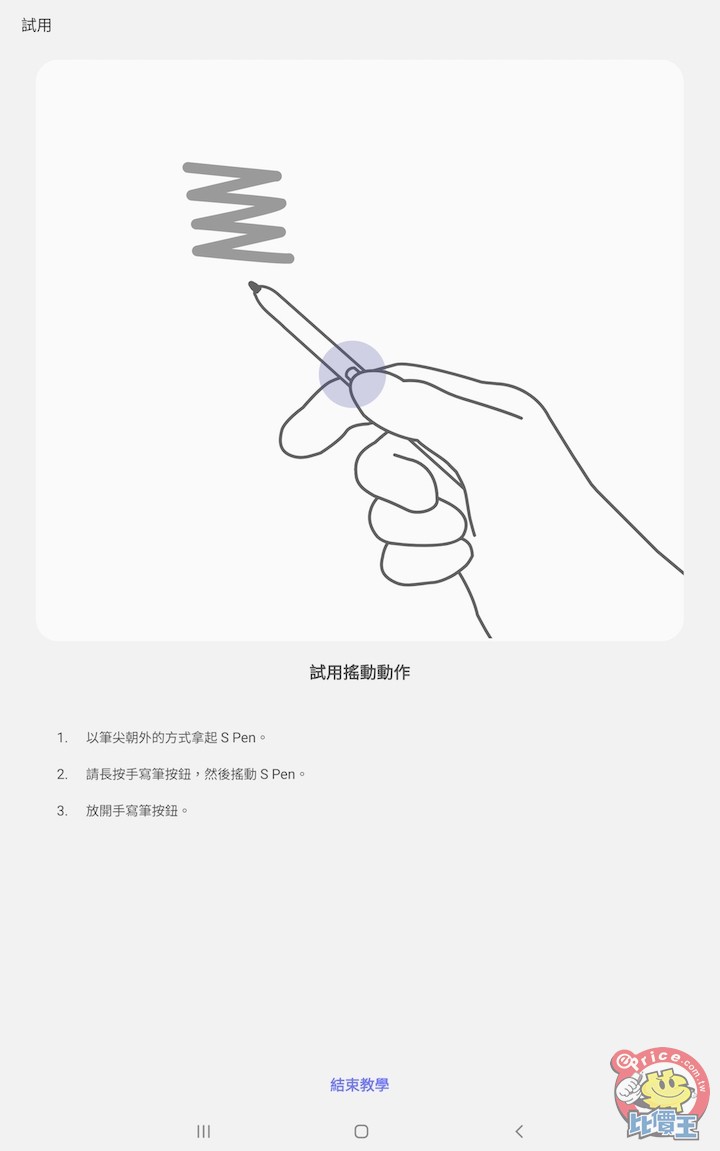
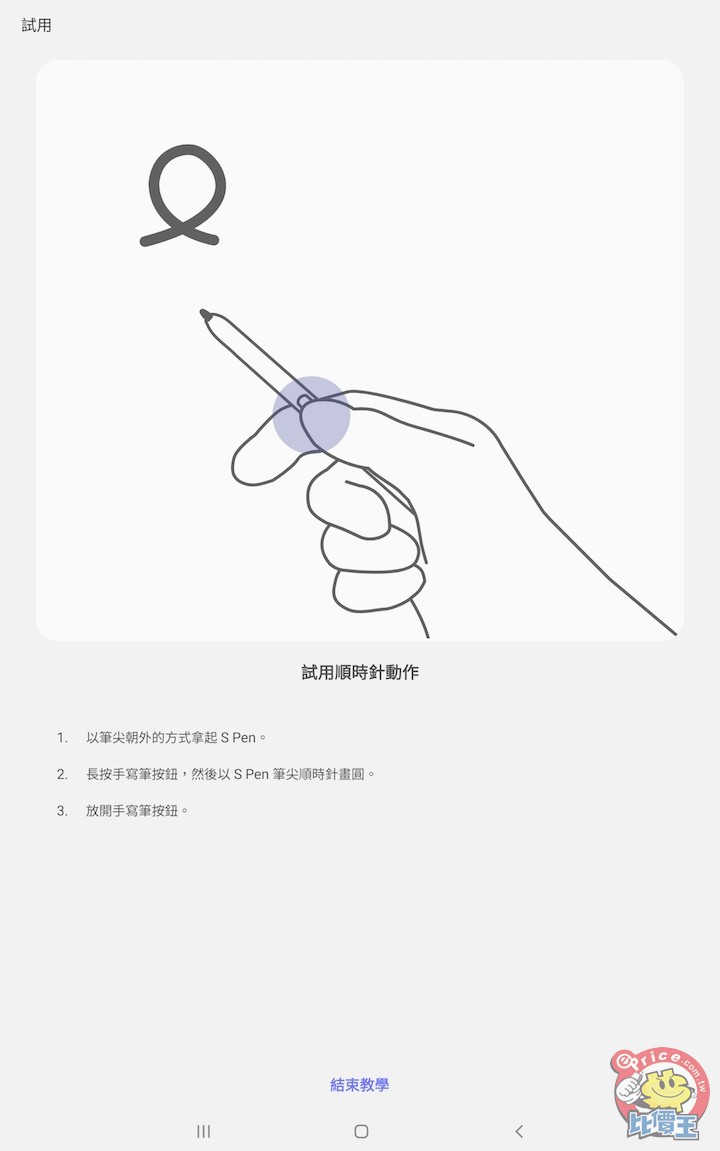
▲ 像是點按、畫動、畫圈等操作手勢,使用者都可以指定這些動作為要操控的自訂設定。
而在 S Pen 的部分,這次低延遲反應時間也是 Galaxy Tab S7 系列平板的升級重點之一。根據三星的產品頁面表示,Galaxy Tab S7 的 S Pen 與 Note 20 系列有著同樣的 9ms 低延遲速度,讓使用者在使用的時候,可以像是在紙上畫圖筆記一樣,不會讓使用者感到有延遲感。而這部份我們也透過超級慢動作錄影來看看,究竟是不是反應時間如同三星說的這麼快。
在透過 240fps 錄影的情況下,每秒 240 張的擷取速度,相當於一個影格能錄製到 4.16 毫秒的反應時間,在這樣的情況下,Galaxy Tab S7+ 在 S Pen 的操作上也算是相當滑順,就更不用說使用者實際在使用上,一點都不會感受到延遲了。
像筆電的平板:Galaxy Tab S7+ 絕對是你生活上的創作工具
這次 Galaxy Tab S7+ 搭載了最旗艦的硬體內容,以及全功能的 S Pen 設計,對於創作有需求的消費者來說,無論是在文書或是藝術創作上,都相當的到位,使用者在使用 Galaxy Tab S7 系列平板上的任何功能,都不會感受到硬體拖慢的負擔或是有任何不適應的部分,而 DeX 介面的設計讓 Galaxy Tab S7 平板更像是一台完整的筆記型電腦,但也有更長的使用時間以及更輕巧的攜帶能力,同時未來三星也會與微軟合作,預計今年底前使用者就可無縫控制 S7 與 Windows 兩個作業系統之間的連結與傳輸,讓 Galaxy Tab S7 系列平板的功能更加強大。
廣告





網友評論 0 回覆本文