你一定要知道的實用工具!製作 GIF 無壓力
由於網路速度越來越快,所以 GIF 動畫圖檔開始在不少的外國網站和討論區起死回生,越來越多網友喜歡用GIF 動畫圖檔來代替留言回應。若你也想跟上有點復古風味的 GIF 風潮,那這邊有個超方便的小工具要介紹給你,只要透過幾個超簡單的步驟,馬上就能 DIY 出想要的 GIF 動畫圖檔喔。

其實這邊要介紹的,是 YouTube 所提供的 GIF 製作工具,它能讓你快速的把指定的 YouTube 影片內容,擷取成你想要的 GIF 圖檔。雖然它只限定能把 YouTube 影片的內容片段變成 GIF 動畫圖檔,但用法真的是超簡單,只要看了以下的圖文介紹,保證你馬上就會。
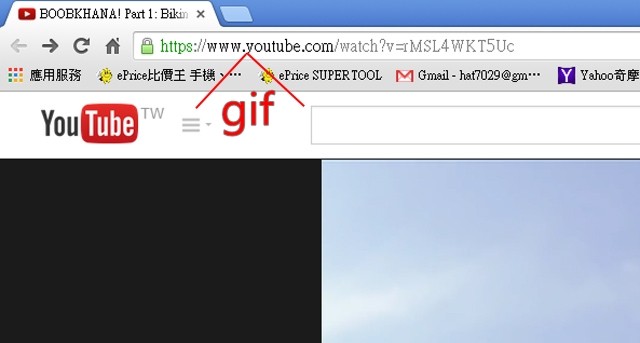
▲ 首先呢,先選定一個你想要擷取內容變成 GIF 圖檔的 YouTube 影片,然後在網址列的 youtube.com 前面輸入 gif 三個英文字。
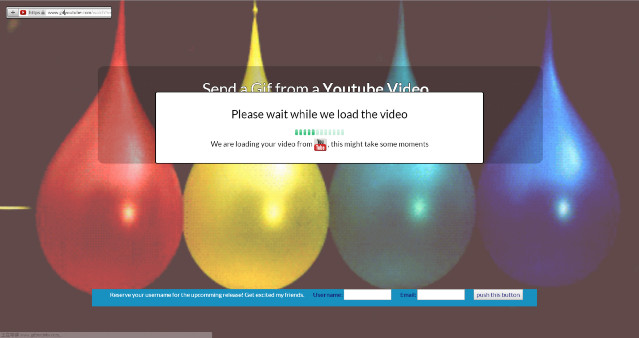
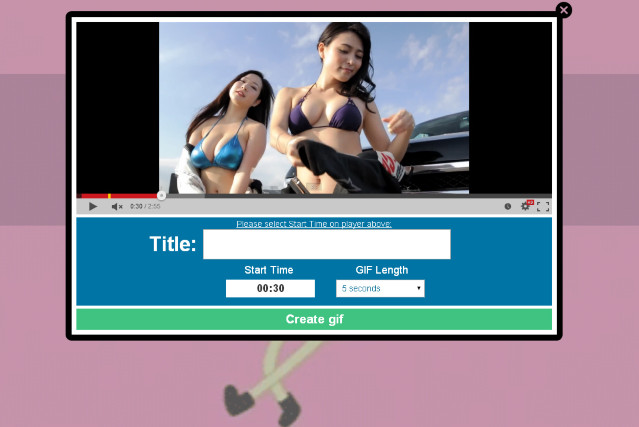
▲輸入完之後按下 Enter 鍵,你就會發現系統會自動幫你跳轉到另一個網頁,而這個網頁就是 YouTube 所提供的超簡易 GIF 製作工具。
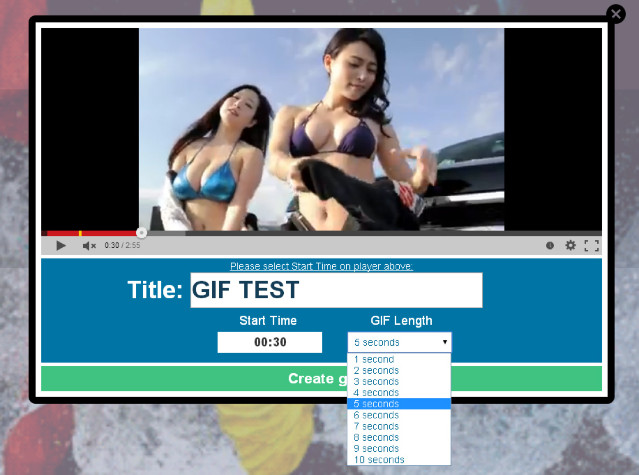
▲ 接著你只要選定自己想要的 GIF 圖檔的開始時間點,然後輸入檔案名稱和 GIF 檔案的長度,就可完成整個製作過程囉,是不是真的超簡單的呢。
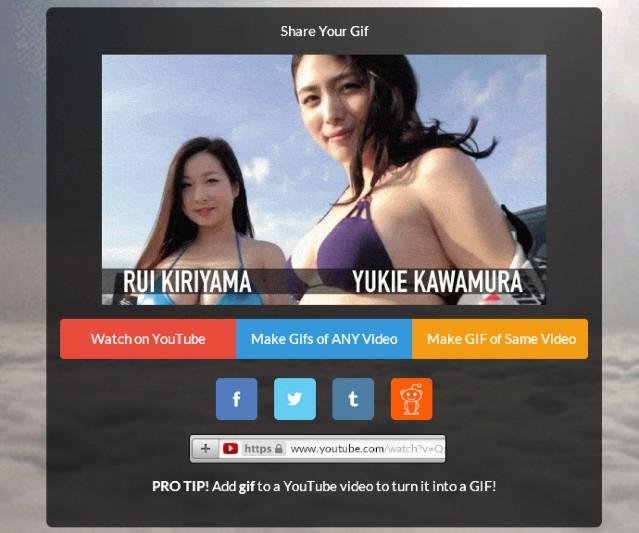
▲ 編輯完成後等一下下,就可看到你的 GIF 圖檔內容了,這時可以按右鍵另存新檔,也能透過社群網站分享出去。
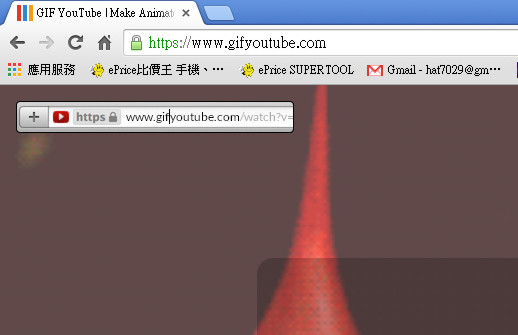
▲ 對了,你也可選擇直接輸入 www.gifyoutube.com 這個網址,就會直接進入到編輯 GIF 的小工具頁面。
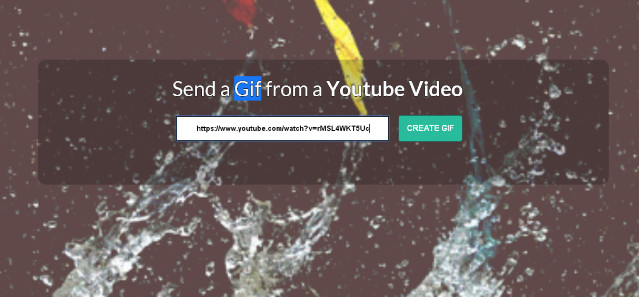
▲ 然後貼上你想要編輯的 YouTube 影片網址,就能開始編輯 GIF 圖檔了。
以下也附上幾個小編自行 DIY 的範例給大家參考一下




其實這邊要介紹的,是 YouTube 所提供的 GIF 製作工具,它能讓你快速的把指定的 YouTube 影片內容,擷取成你想要的 GIF 圖檔。雖然它只限定能把 YouTube 影片的內容片段變成 GIF 動畫圖檔,但用法真的是超簡單,只要看了以下的圖文介紹,保證你馬上就會。
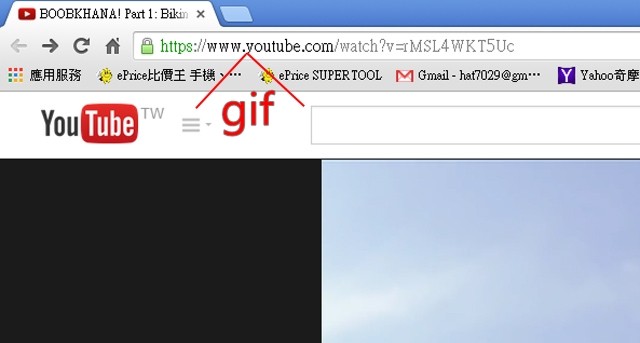
▲ 首先呢,先選定一個你想要擷取內容變成 GIF 圖檔的 YouTube 影片,然後在網址列的 youtube.com 前面輸入 gif 三個英文字。
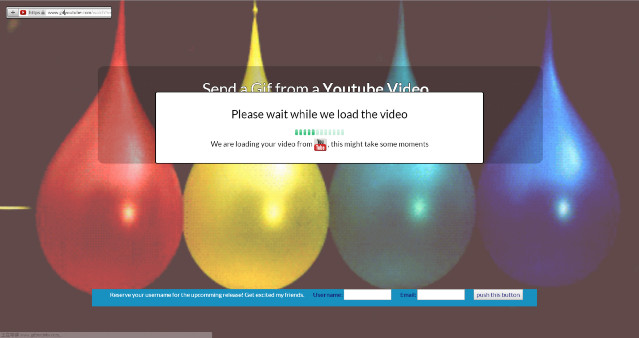
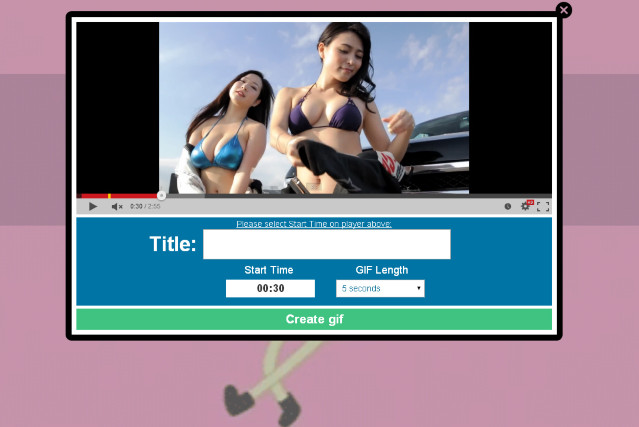
▲輸入完之後按下 Enter 鍵,你就會發現系統會自動幫你跳轉到另一個網頁,而這個網頁就是 YouTube 所提供的超簡易 GIF 製作工具。
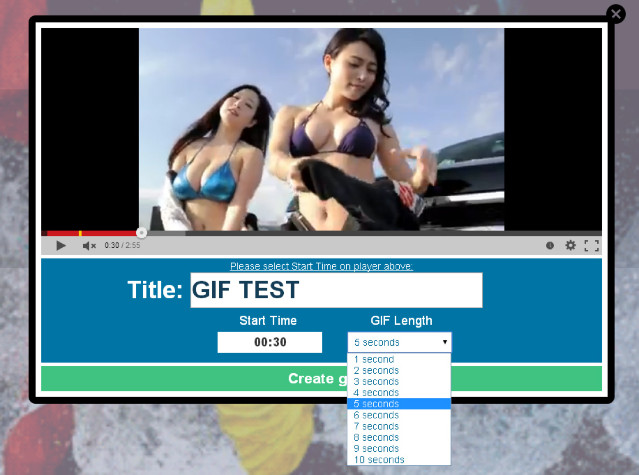
▲ 接著你只要選定自己想要的 GIF 圖檔的開始時間點,然後輸入檔案名稱和 GIF 檔案的長度,就可完成整個製作過程囉,是不是真的超簡單的呢。
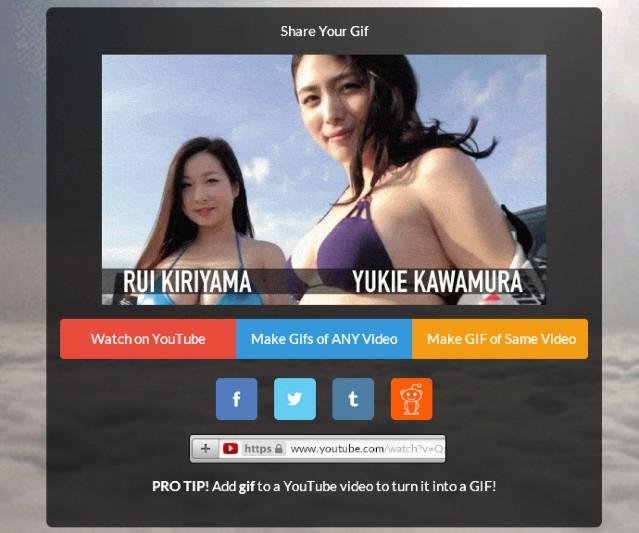
▲ 編輯完成後等一下下,就可看到你的 GIF 圖檔內容了,這時可以按右鍵另存新檔,也能透過社群網站分享出去。
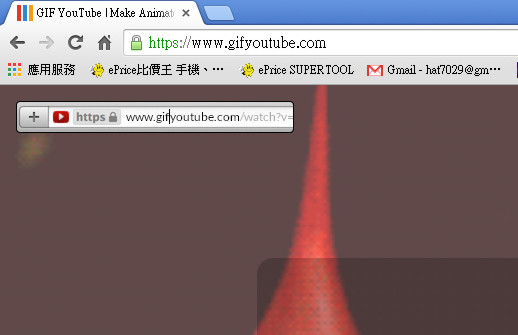
▲ 對了,你也可選擇直接輸入 www.gifyoutube.com 這個網址,就會直接進入到編輯 GIF 的小工具頁面。
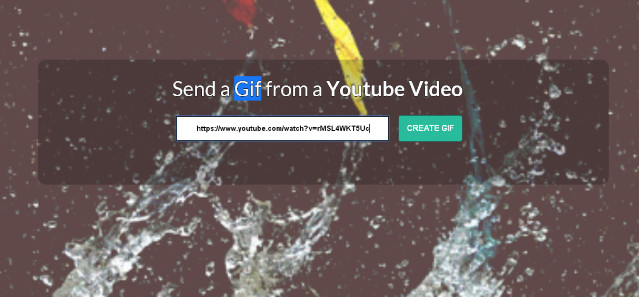
▲ 然後貼上你想要編輯的 YouTube 影片網址,就能開始編輯 GIF 圖檔了。
以下也附上幾個小編自行 DIY 的範例給大家參考一下



廣告

網友評論 0 回覆本文