Google Drive 更新:速度更快,新增掃描功能
現在Google當道,Google服務不管是PC、Android、iOS,都是許多使用者的愛用軟體,原因不外乎是因為整合性高,可以使用的服務又很多。今年Android裡面的Google旗下軟體,一個個開始大更新,使用者感受最大的大概就是Play商店4.0吧!整個介面變得更簡潔,圖示大多變大、變得更利於觸控操作。今天我們要介紹的則是Google的雲端硬碟(Drive),不只介面更加的Google化,使用上也更加方便,還多了一些小功能,至於多了哪些,想知道的朋友們就快點看下去吧!

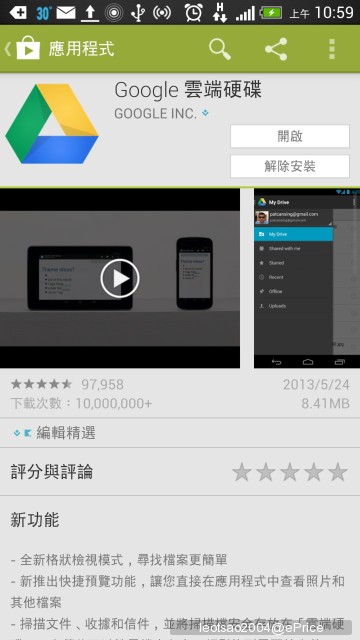
↑ 還沒有更新的朋友要記得先去更新才會看到新的東西喔!
【介面更新】
一打開新版的Google Drive很明顯的可以感受到跟上一個版本的不同,更加的簡潔,跟其他已經更新的Google服務有一致性,在檔案的部分可以使用"磚"的方式排列,或者是條列式的方式排列。左邊的欄位也有些許更動,與我共用的文件也能順利找到,真的是太棒了!
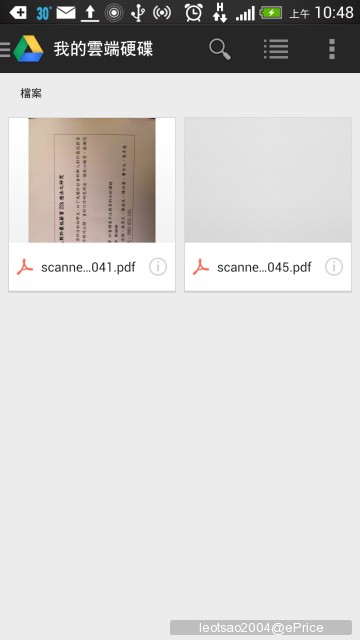
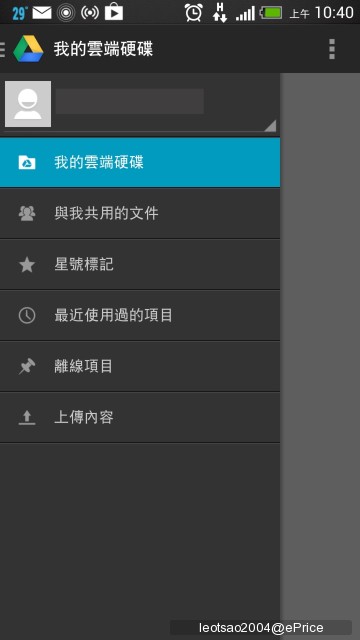
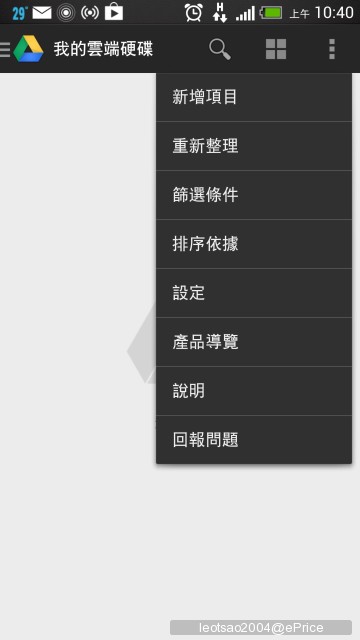
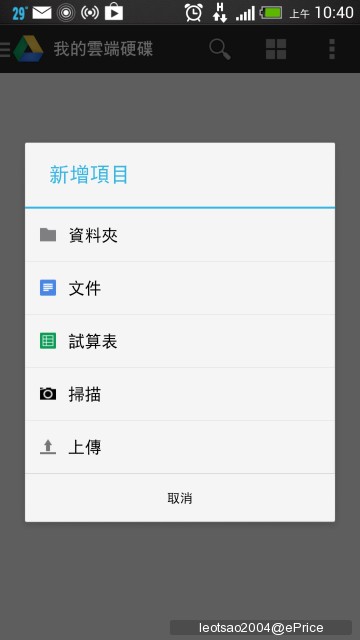
加檔案的項目一打開,很明顯的就可以感受到不同,原因是除了以前的文件、試算表、資料夾、上傳,多了一個掃描功能,到底這個掃描功能有多強,容沁藍晚點再介紹。
【開檔案更迅速】
以前要開啟Google的文件、PowerPoint總是要開很久,動作又很慢,最主要的原因是因為都是透過第三方軟體,但這次Google Drive的更新中,這個問題被解決了!只要是Google Drive可以直接讀取的Doc檔、PPT檔.....等等檔案,就可以直接打開,不用再另外下載任何的軟體,編輯的速度也比以前迅速很多,這樣就不用每次電腦不在身邊用手持裝置更改的時候在那邊抱怨半天了。

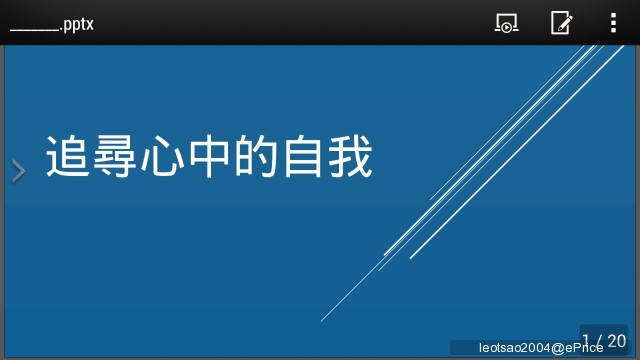
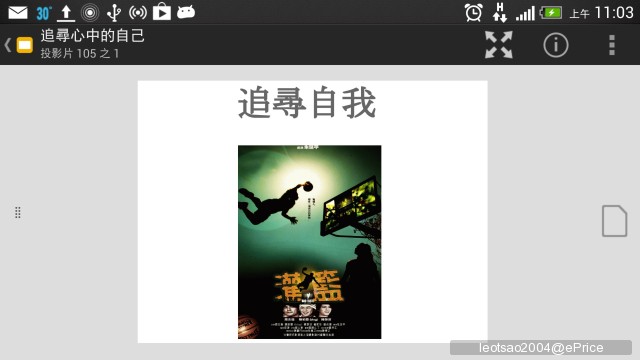
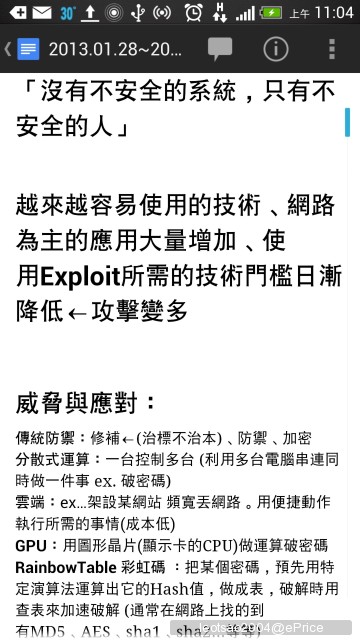
↑ 只要是Google服務有支援的軟體通通都可以打開喔。
【掃描更方便】
Google Drive很方便這是眾所皆知的,原因在於可以共同編輯,就不用每次到處傳檔案,還要擔心哪天檔案不見。不過Google Drive的新功能─掃描到底好不好用?往下看你就會知道了!
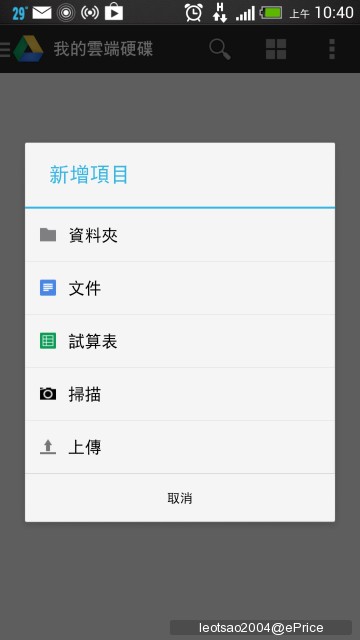
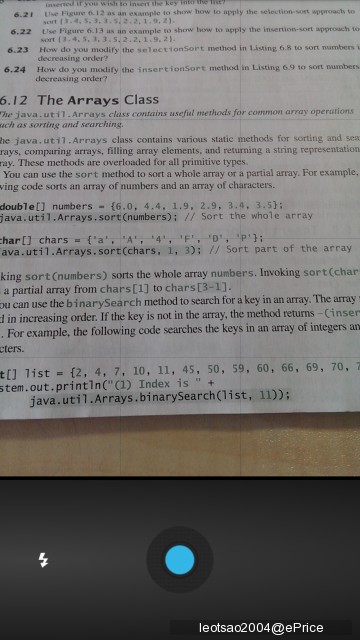
一點選掃描功能就會馬上跳到Google原生的拍照畫面( 沁藍手上的裝置是New HTC One ),也沒有所謂的"Marco 小花"模式可以選取( 不過沁藍覺得應該是自動打開了 ),整體看來非常的簡單,只有閃光燈開關跟拍照鍵,不過這邊想必有些網友會覺得有點奇怪的是為什麼閃光燈打開的狀況圖片卻是感覺沒有打光?這個可以說是Google Drive的顯示方式不同,也可以說是Google Drive的Bug,現在這個狀態照理來說閃光燈應該是要打開的,但實際上沁藍手上的One的閃光燈卻沒有亮起,也許Google要表達的是那個按鍵按下去會變成打開,不過沁藍個人覺得這樣不夠直覺,因為沒有辦法很快速的判斷到底閃光燈有沒有開,會想了一下,至於為什麼按下去後的照片沒有截圖.....最主要的原因是閃光燈開是開了...但截圖的時候閃光燈卻會熄滅...根本看不出來差別,所以沁藍就不放了。

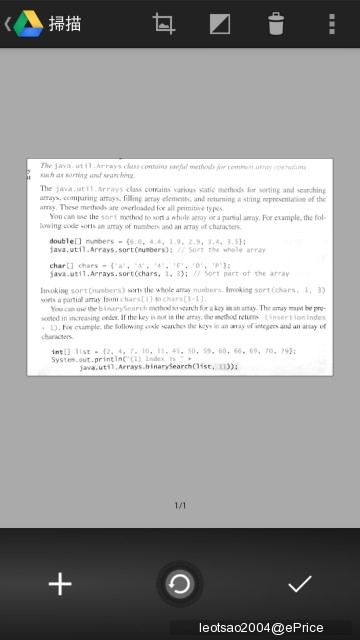
↑ 一拍完照片就會跳到這個畫面,使用者可以繼續增加掃描的圖片,也可以把這張照片取消掉,掃描出來的圖檔預設值會先幫你轉換成黑白。
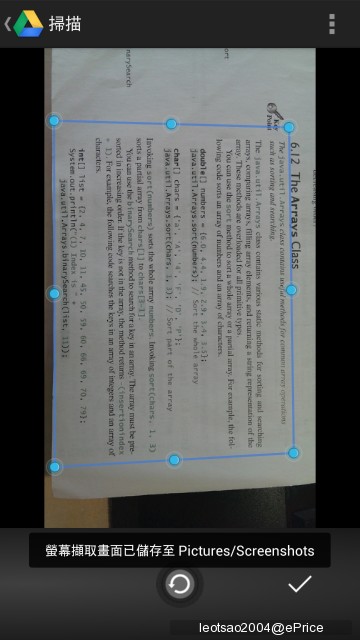
第一個功能是可以重新選擇裁切的大小,因為有時候預設擷取出來的部分不太夠或太多,可以透過這裡來做更改。
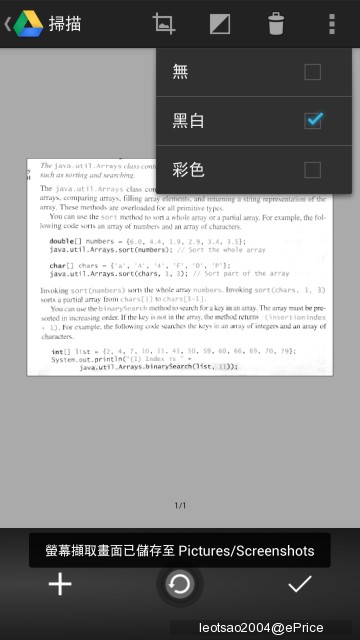
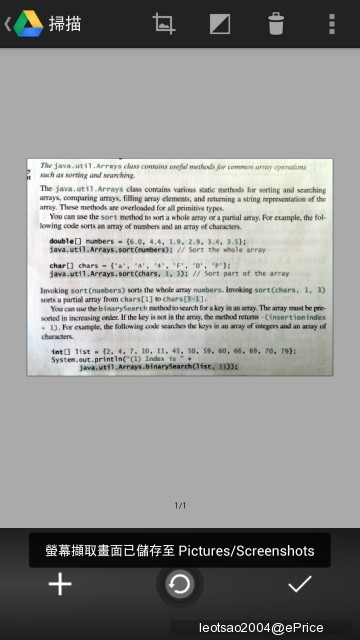
↑ 掃出來的圖片也可以讓他更改成彩色的,只要上頭左邊數來第二個按鍵按下去就可以做設定。
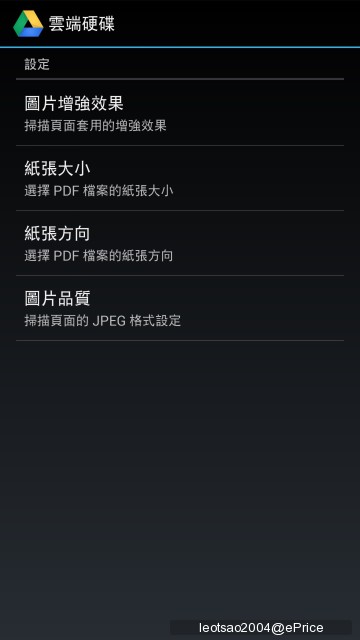
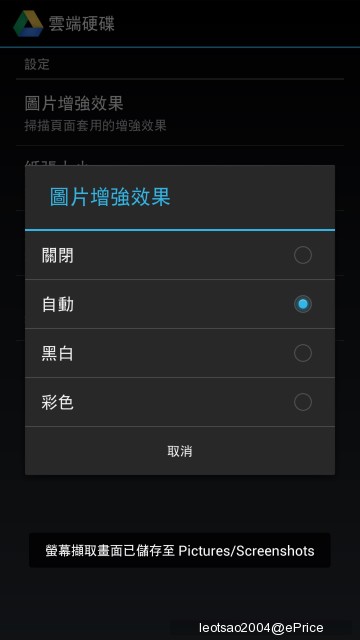
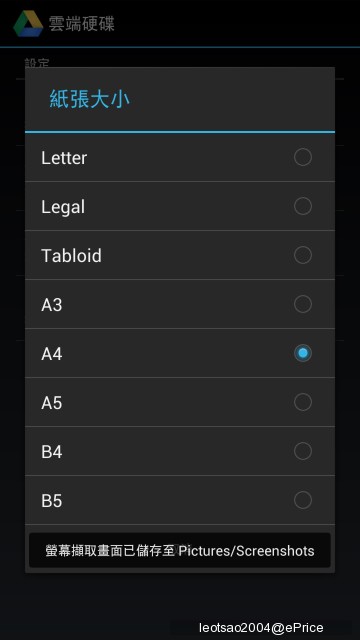
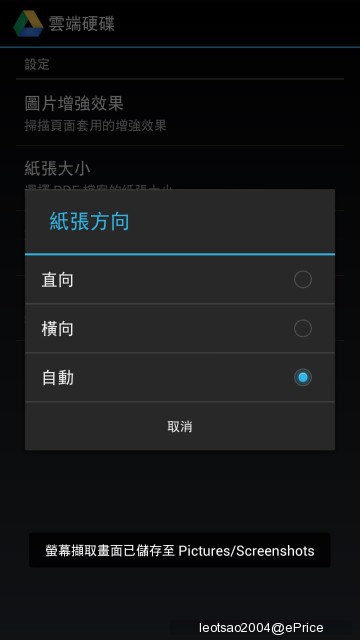
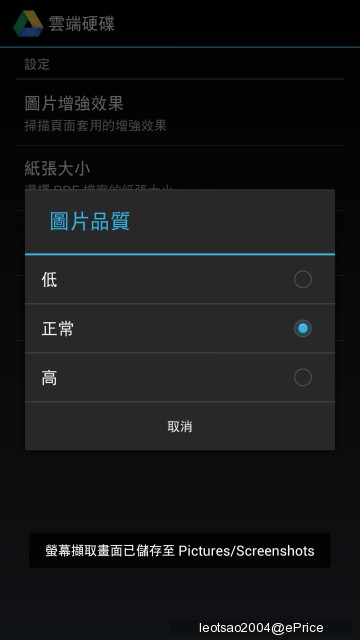
設定方面可以更動的選項也不多,圖片的效果,掃出來的PDF大小,紙張的方向跟圖片的品質,就這麼沒了

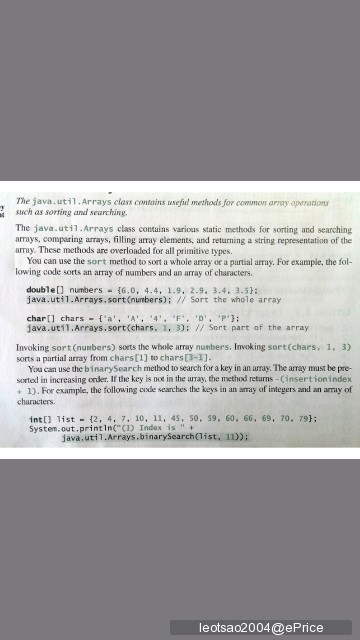
掃出來的圖檔算很清晰,但是可能會有一些人感到疑問,沒錯,Google Drive的掃瞄功能目前只能轉成PDF檔,至於Jpeg檔或者讓他直接變成文字檔......通通沒有!

這次的Google Drive算是大更新,介面上比起上一代更加的好用,檔案的開啟方式也強了很多,但可能是因為掃描功能是新上市的功能,雖然說功能很好用,但使用的功能還是很陽春,比起目前的EveryNote等等,沒有辦法直接輸出成文字檔或者是圖檔實在是很可惜,希望下個版本可以做改善,至於目前如果是常在使用PDF的使用者以及Google Drive的重度依賴者,他會是你很實用的好功能,對於沁藍來說 這樣也就夠了
 ,想嘗鮮的網友們可以去下載來玩玩看喔!
,想嘗鮮的網友們可以去下載來玩玩看喔!Qrcode載點:
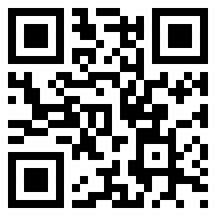
Play商店載點:https://play.google.com/store/apps/details?id=com.google.android.apps.docs
廣告

網友評論 0 回覆本文