在手機上體驗電腦般的感覺 IOGEAR KeyMander 2 Mobile 手遊搖桿鍵鼠轉換器開箱分享

這次要來開箱的是 IOGEAR KeyMander 2 Mobile 手遊搖桿鍵鼠轉換器,簡單講就是可以用滑鼠鍵盤在手機上玩遊戲,不過只限制可以用搖桿遊玩的遊戲(如決勝時刻、要塞英雄等)。另外也支援辦公模式,再搭配有支援電腦模式的手機,到處都是你的辦公室。
簡單看一下 IOGEAR KeyMander 2 Mobile 手遊搖桿鍵鼠轉換器特色
● 模擬器偵測不封號
● 絕佳相容性:支援Android 及 iOS
● 支援N-Key Rollover,預設Mapping-free
● 透過藍牙無線連接後,經由APP進行即時調整
● 揮別觸控屏幕,使用鍵盤滑鼠暢玩手遊,痛快爬分
● 辦公及遊戲雙模式,除了線上遊戲也可使用鍵鼠辦公
● 一鍵套用多款遊戲設定檔,免設定,直接啟用無痛開戰
● 不定期的韌體更新,讓KeyMander 2 Mobile 支援最新遊戲
那我們就快點來開箱拉
首先是產品包裝的正面。

背面有寫上各國語言特點。
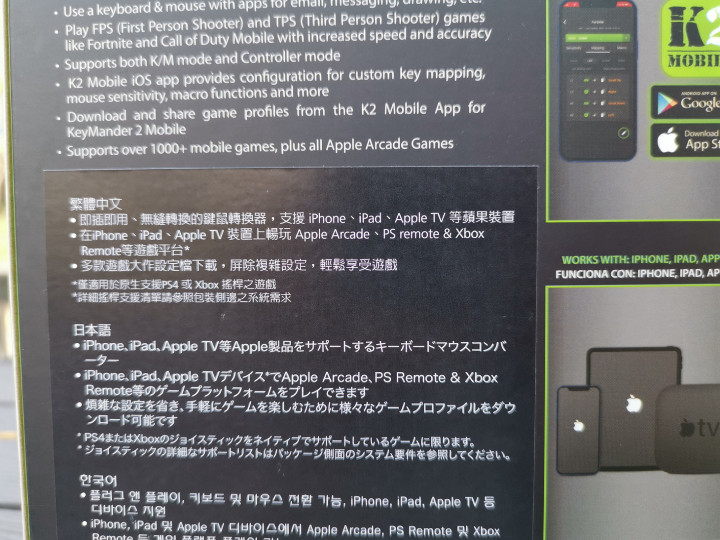
側邊有內容物及系統需求。
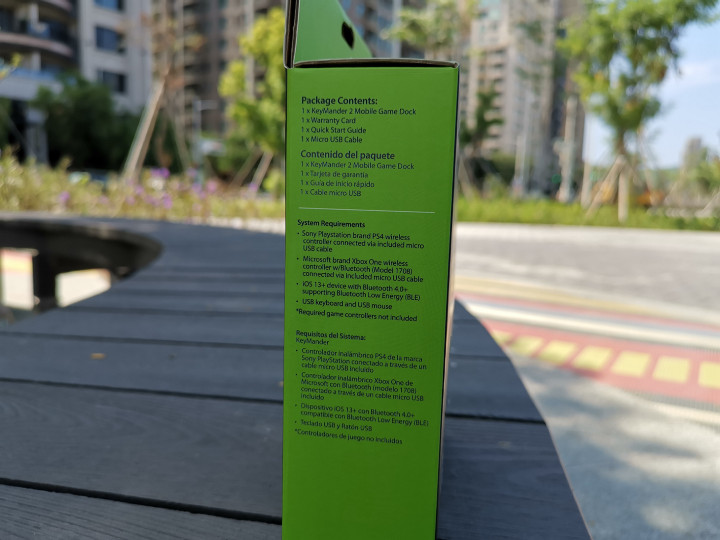
每次要拆掉的那一刻是很開心的。
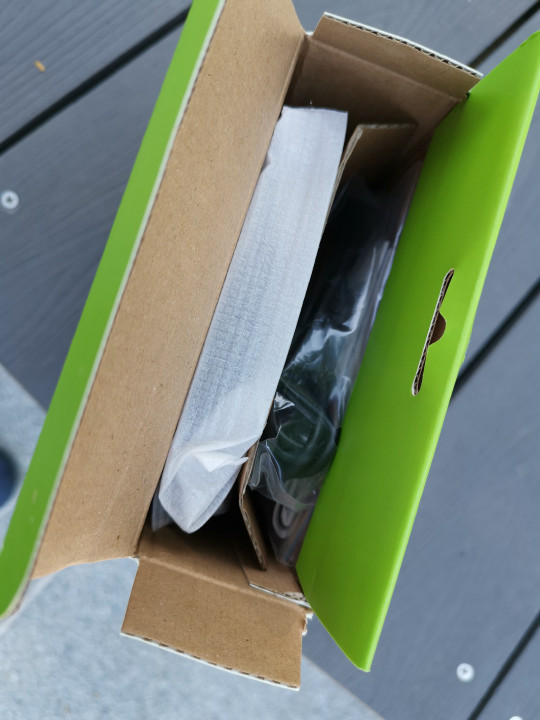
說明書以及MICRO USB線材。

IOGEAR KeyMander 2 Mobile本體出現拉。

右側是搖桿插入孔。

左側是乾淨平滑面。

背面則是滑鼠跟鍵盤的插入孔。

玩遊戲還是用電競手機玩起來更有感覺。

LED指示燈號


接下來我們就要把各個裝備接好,分別插入指定孔位。

下載並開啟K2 Mobile Game Dock App後就會跑出教學模式。
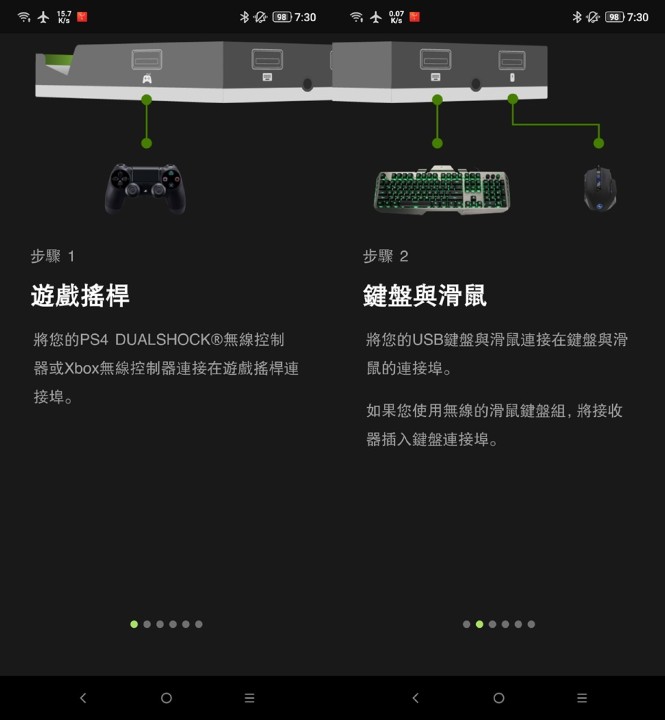
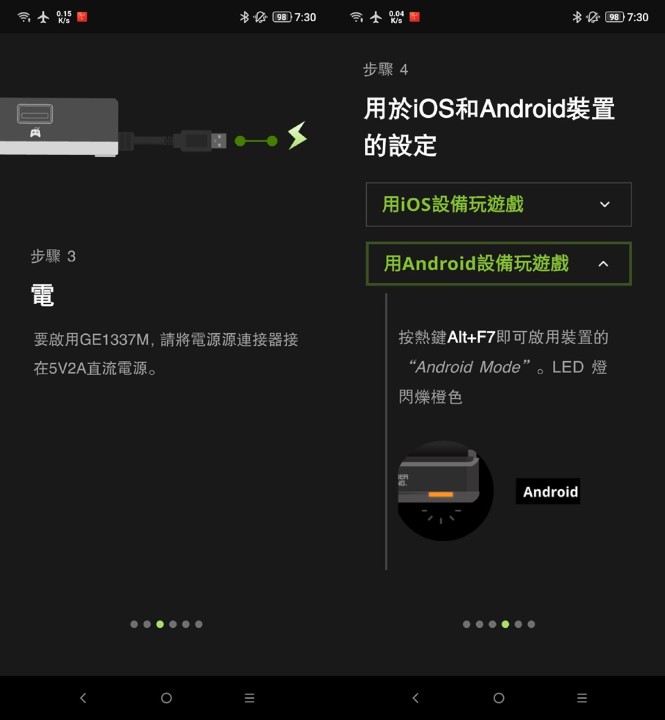
按下鍵盤的ALT+F2,手機上就會看到配對字樣並點選。
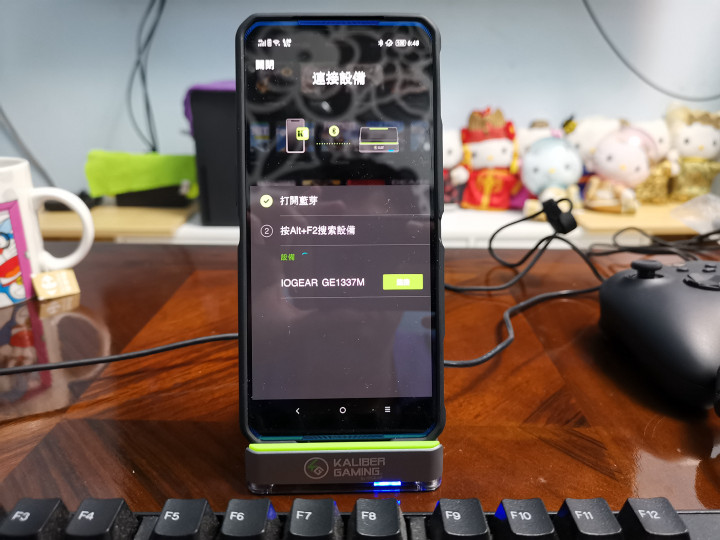
另外XBOX手把記得也要配對喔。
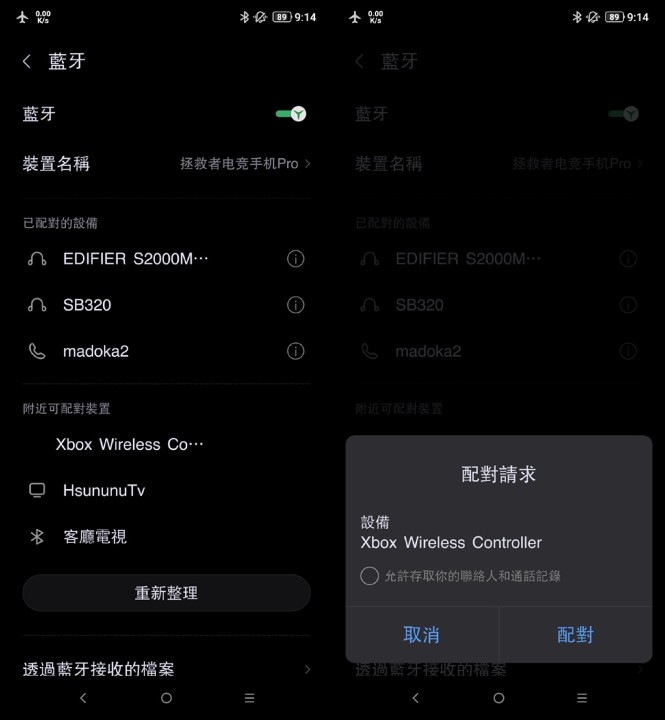
配對完成後就會跳出更新韌體。
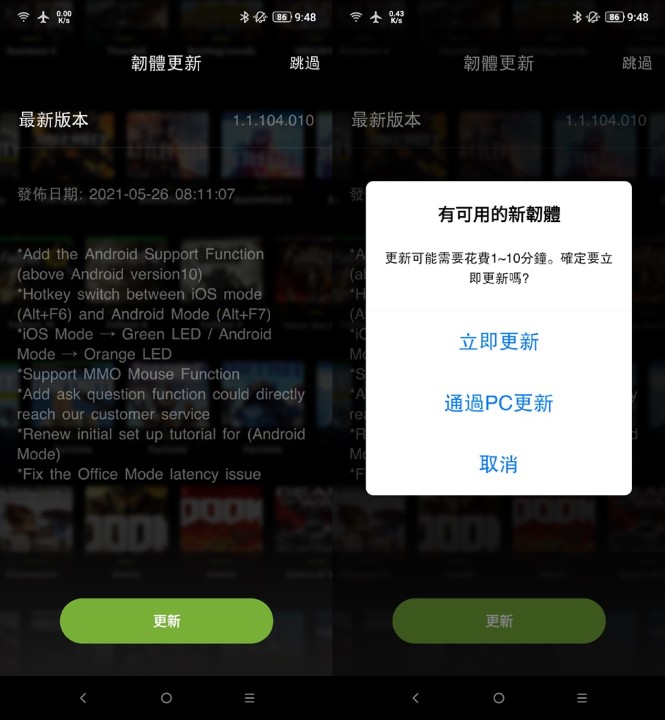
更新完成後就會跳出首頁畫面了。
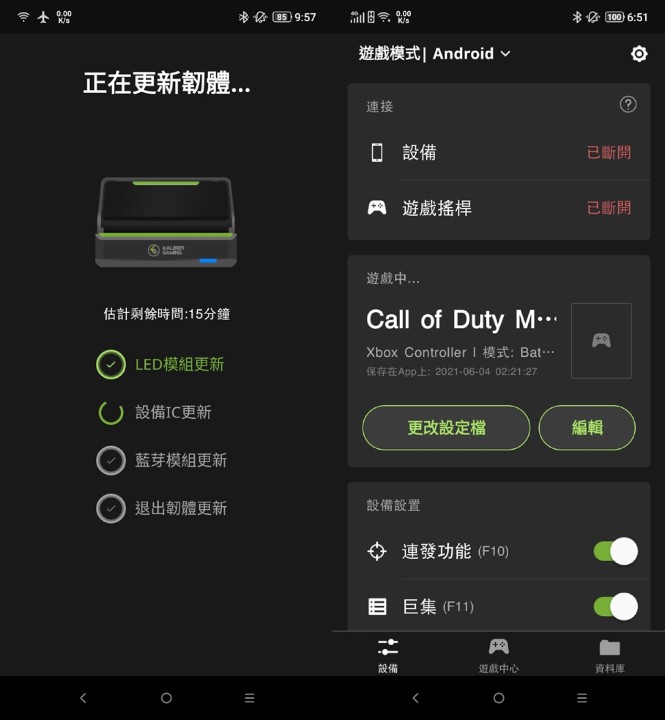
我們簡單看一下APP介面,他可以針對各個遊戲去做詳細的設定,從視角、瞄準、武器,都可以指定任何一個你熟悉的鍵盤按鍵,當然也支援巨集功能。
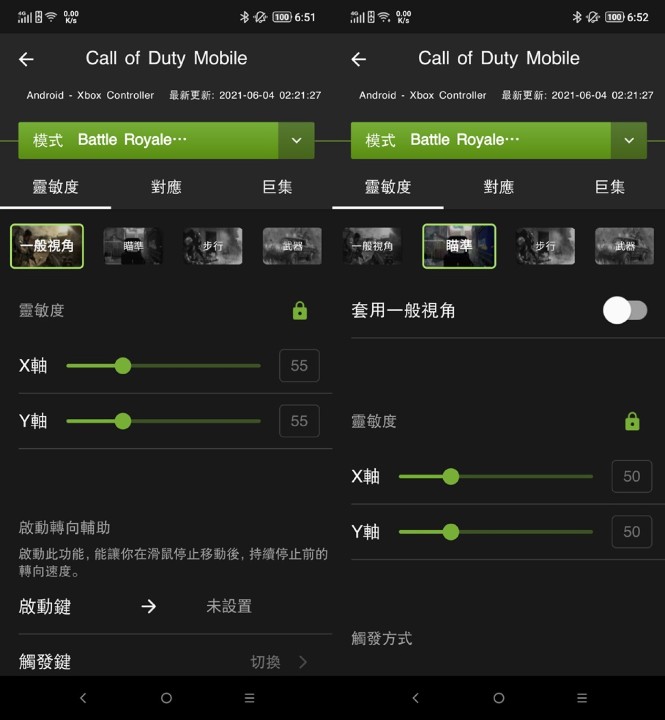
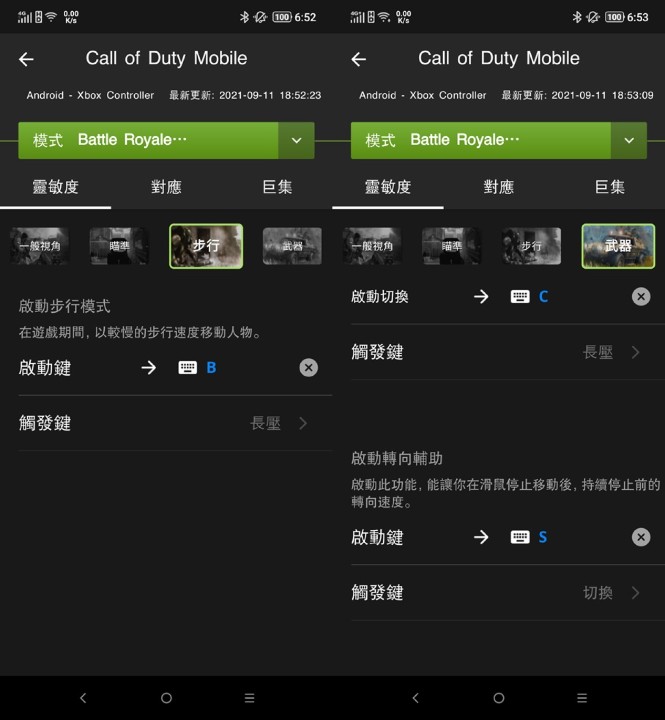
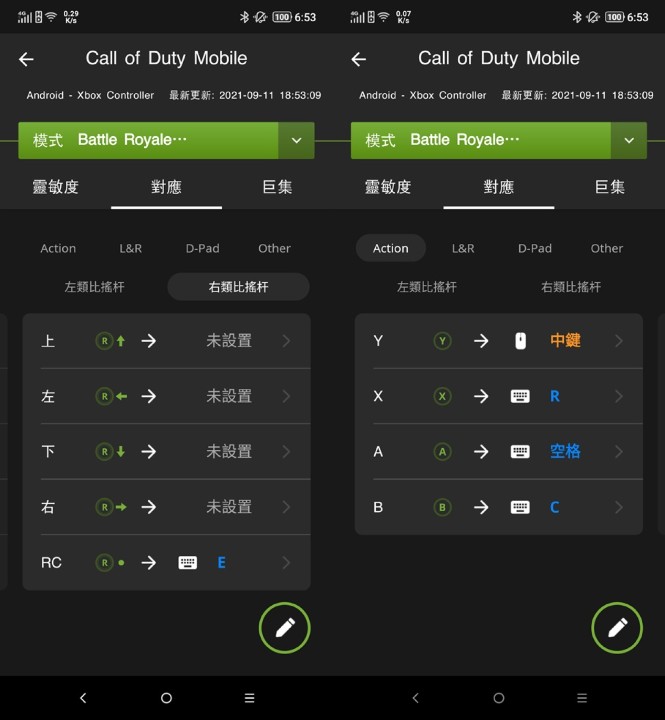
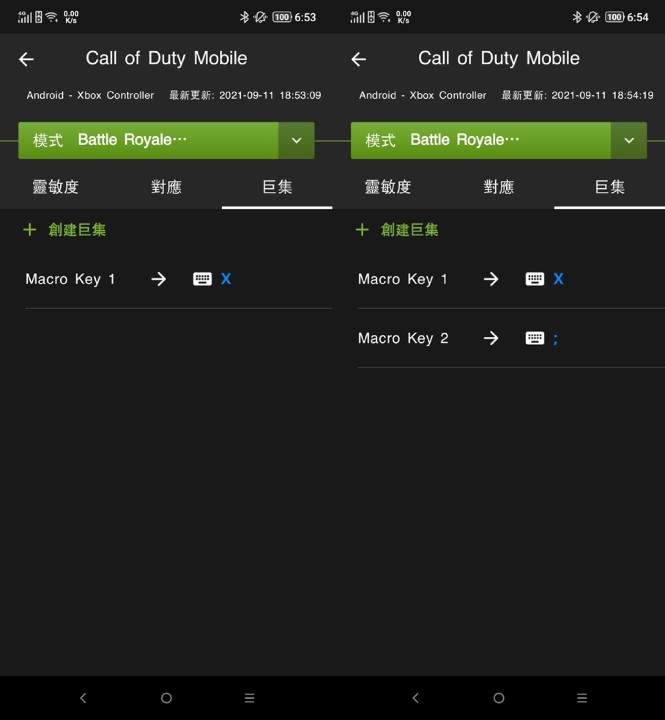
滑鼠的部分也可以調整DPI,可以根據遊戲不同去做調整。

至於要如何下載該遊戲的設定擋呢,只要切換到APP的遊戲中心,選擇系統及哪種搖桿就可以直接下載使用。
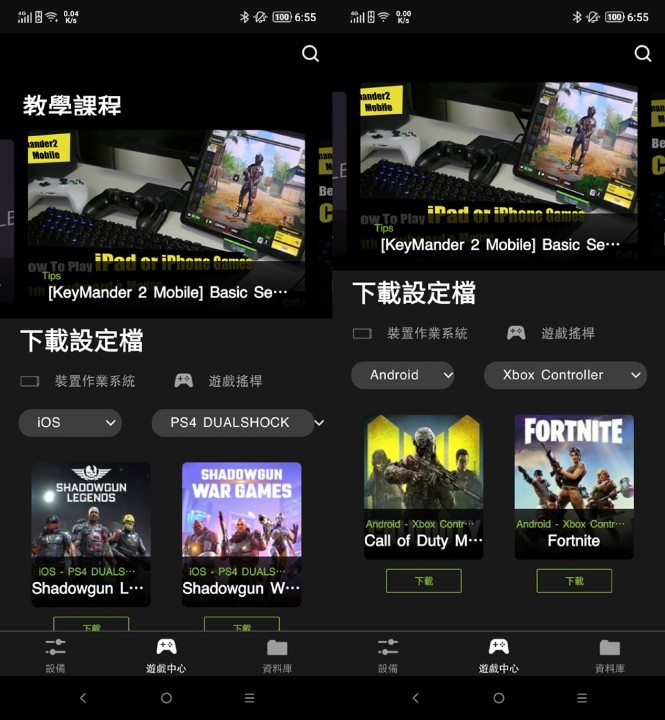
下載完成後就會出現在資料庫中。
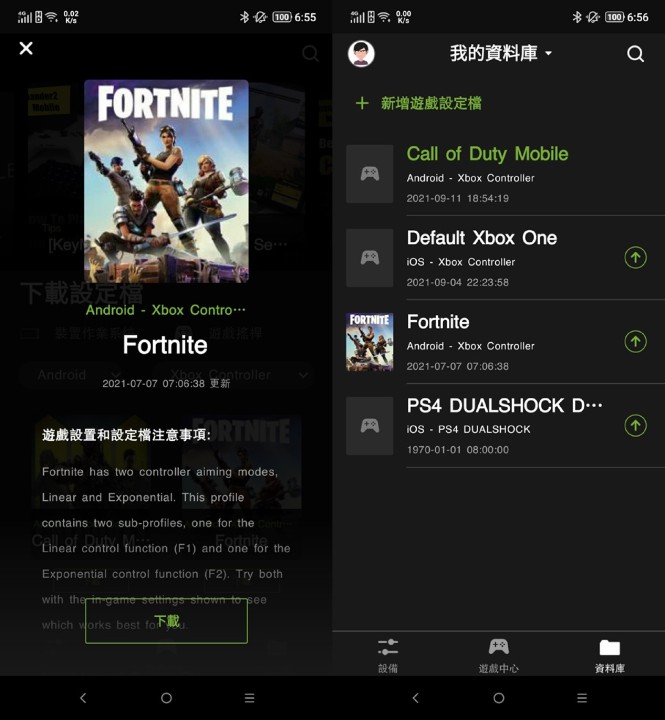
產品本身也支援許多遊戲大作,從原神、灌籃高手、決勝時刻...等等都有支援。
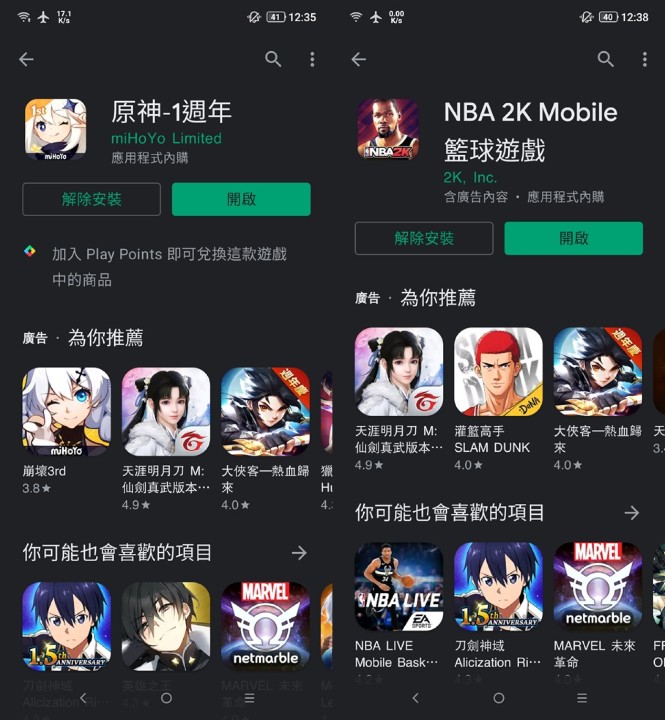
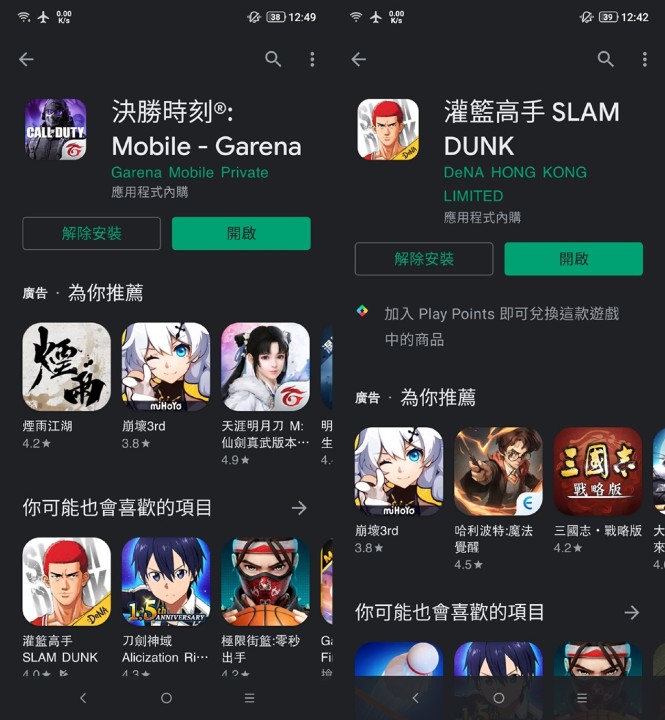
辦公模式
辦公模式很適合用手機接大螢幕的朋友,可以享受電腦操作般的感覺,搭配自己喜歡的滑鼠及鍵盤直接進行操作,如果你的手機有支援電腦模式的朋友,又想要自由使用各類型鍵盤及滑鼠的朋友,那麼 IOGEAR KeyMander 2 Mobile 手遊搖桿鍵鼠轉換器是不錯的選擇。
示範圖1(接上鍵盤滑鼠)

示範圖2(使用大通設備跟Mate手機)

這時按下ALT+F1就可以切換成辦公模式,切換成功後就可以在藍芽看到該辦公模式設備。
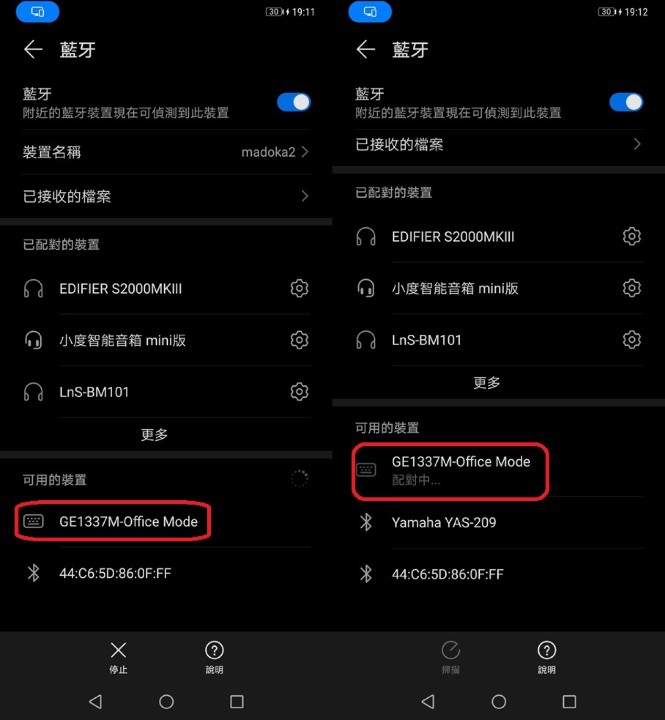
那麼就可以用鍵盤打字以及滑鼠操作。
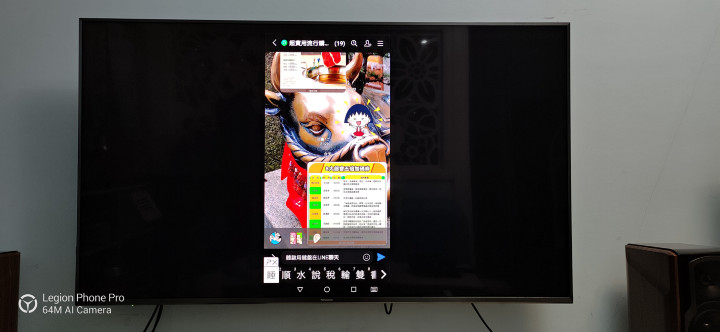
如果你的手機有電腦模式,則請切換到電腦模式。
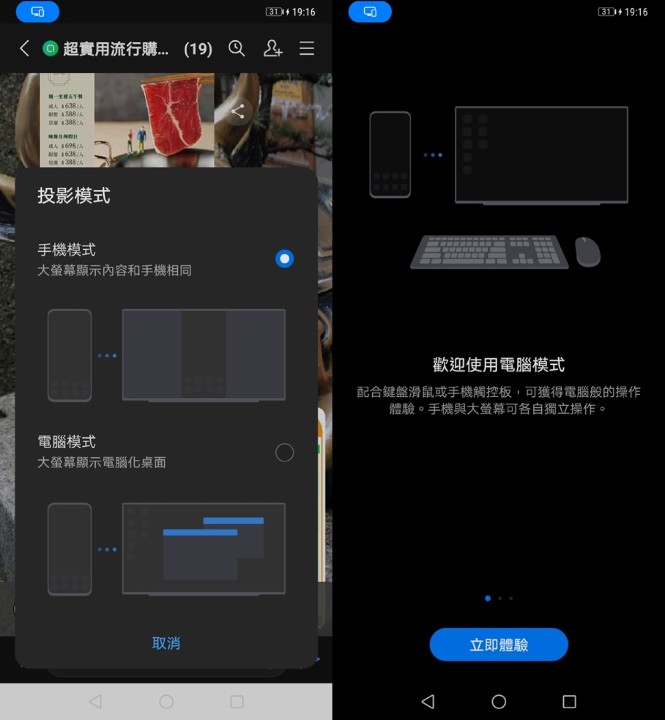
就會出現如同PC般的電腦畫面。
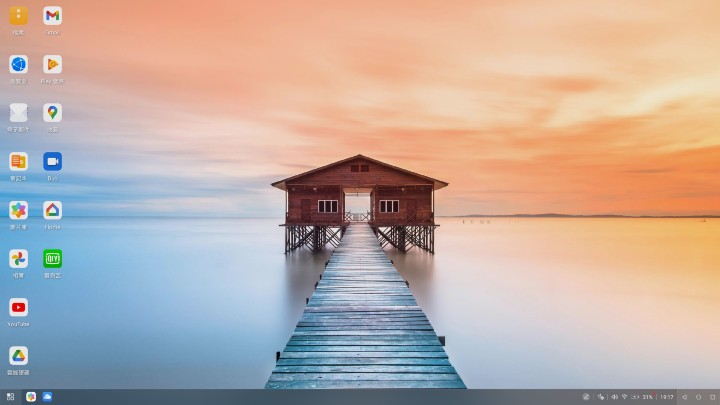
實際在65吋電視輸出的實際畫面。

你可以使用鍵盤滑鼠來編輯文件、收信等等,平常用觸控不好打字的方面,都可以解決。
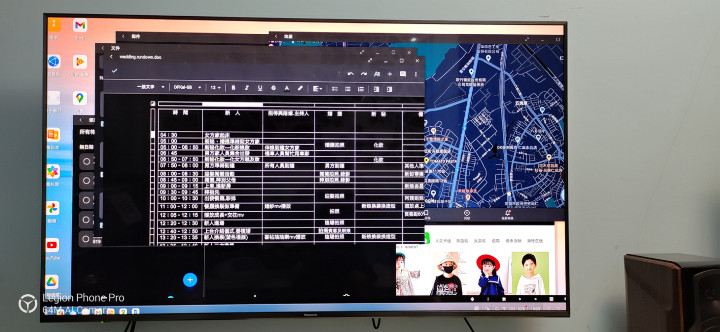
當然也可以觀看YOUTUBE等影音。
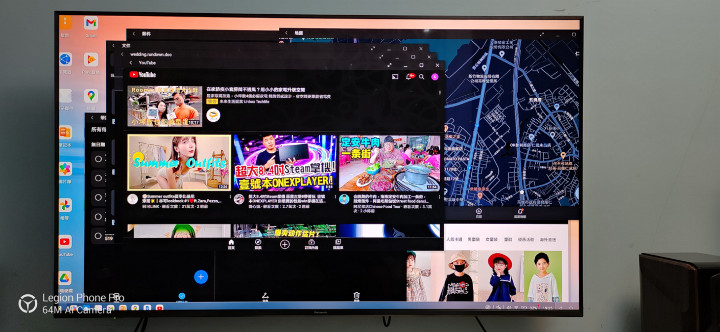
IOGEAR KeyMander 2 Mobile 手遊搖桿鍵鼠轉換器也可以搭配各式鍵盤滑鼠。



體驗心得
IOGEAR KeyMander 2 Mobile 手遊搖桿鍵鼠轉換器可以用鍵盤滑鼠來玩手機遊戲以及辦公都是相當方便,不過要提醒大家要使用的搖桿,一定要搭配PS4 搖桿或XBOX One(型號#1708)方可使用,像我使用XBOX XSX的搖桿來搭配就不行使用。
辦公模式功能下,可以使用各種類型的鍵盤來搭配使用,以往只能使用藍芽系列的鍵盤、滑鼠來搭配,一般有線的鍵盤連接上就比較麻煩,不過透過 IOGEAR KeyMander 2 Mobile 手遊搖桿鍵鼠轉換器,就可以使用符合自己手感的鍵盤滑鼠,這樣不論是打字、操作上都會更加順手。
因此對於想要打造專屬於自己的行動遊戲室或辦公空間,又想用自己的滑鼠鍵盤來玩遊戲或辦公使用,但是不支援無線時就可以考慮使用IOGEAR KeyMander 2 Mobile 手遊搖桿鍵鼠轉換器來搭配使用喔。
廣告

網友評論 0 回覆本文